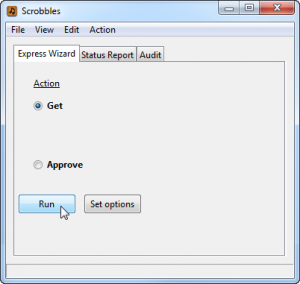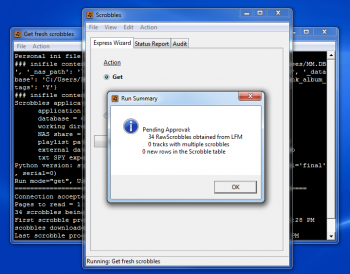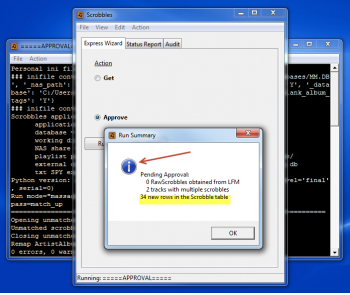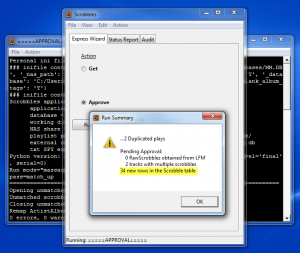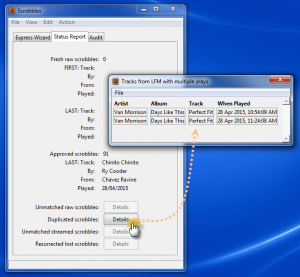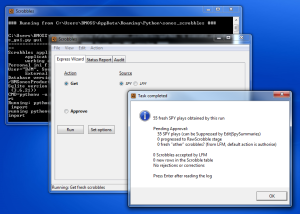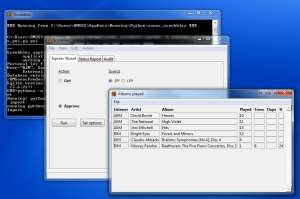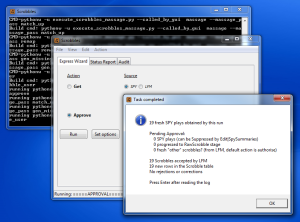MediaMonkey knows which albums I own, but doesn’t know my track plays via:
- my mobile phone or tablet, using any music client other than the one from MediaMonkey
- or via my PCs at other locations
- or via any Sonos equipment that I own
- or using track copies which I have uploaded to Google or Amazon
A free Last.fm account aggregates my play history from across all of my listening platforms
- I can see charts showing my play history
- but Last.fm doesn’t know which albums I streamed, but don’t have in my own collection
- and it knows nothing of the albums which I own, but haven’t played since I opened my account
I already knew what I did play, but I how do I easily identify music which has fallen out of rotation?
- I enjoy collecting albums, but would feel stupid about the effort and expense, if the collection grew too big to manage.
- mathematics show that I could play through my whole collection each year and a half, but without some memory assistance there are too many dark corners in there
When I obtain my whole play history, and load it into MediaMonkey, I can generate smart playlists or ask questions such as:
- albums not played for a year and a half?
- albums played less than 3 times, and not at all during the last 6 months?
- my jazz albums in date last played sequence
- my Miles Davis albums, sorted by descending play frequency
- views or playlists, such as these, restore some intimacy to a large collection
Also, I can keep my own backup copy of my play data
- it has taken a number of years to accumulate my play history
- Last.fm holds that data, but I get a warm fuzzy feeling from knowing that I have my own copy should anything sad ever happen to Last.fm, or to my account over there
collapse
An optional 1st step is to seed your MediaMonkey database with your play history
- seeding your database with any Last.fm history is optional; your other options are to retain your existing MediaMonkey play history, or to import from iTunes, or alternatively you can just start afresh from today.
- the AlbumPlays application includes tools to greatly ease the pain during an Last.fm history import; pain caused by scrobble tag mismatches due to any “corrections” which Last.fm made to your tags, or due to any track re-tagging that you have done since you originally scrobbled those tracks
- I had 54,000 track plays recorded at Last.fm at the time that I seeded my own database, and AlbumPlays successfully imported 96% of them, the remainder being mostly plays from streaming services, ie. music which I don’t own, and which was therefore unknown to MediaMonkey
You can then proceed, obtaining your fresh new play data from Last.fm
- On demand updates are very quick, as only fresh plays will be imported from Last.fm
Or if you have a Sonos you can switch across to use my scrobbler. AlbumPlays can observe your Sonos units to detect your track plays directly.
- AlbumPlays can scrobble your Sonos plays to Last.fm, or you can continue to leave the scrobbling task to Sonos
- if you use AlbumPlays scrobbling, it will feed your Sonos plays into MediaMonkey from its own observations, avoiding any issues arising from Last.fm scrobble loss or tag corrections. AlbumPlays can continue to obtain your non-Sonos plays from Last.fm; ie. those made using your PC, your mobile device, or from plays at other locations
- if you obtain your Sonos play history directly from the Sonos units there is no need to keep a PC running, as the detection part of the application can optionally run on a $24 Linux device, which uses just 5 volts, and plugs directly into your network
collapse
Simple to install
-
an installation program installs the application, with a wizard function to build your initial configuration
-
there is no alteration to your Sonos equipment, your Sonos software or your environment
AlbumPlays has a wizard GUI which steps you through a simple two step operation, requiring no input on your part other than pressing the Run button
The main processing cycle has just two functions:
- Get any fresh track plays from Last.fm
- and then Approve to upload the plays into MediaMonkey
The whole cycle takes just seconds
-
34 fresh track plays have been scrobbled to my Last.fm account since my last Get
-
The Status Report tab may be viewed, to display a summary of my fresh scrobbles
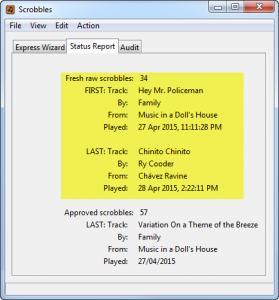
-
The GUI wizard has advanced to the Approve action. Press the Run button again to initiate the Approve action.
-
Upon completion a Run Summary is displayed. In the following image we can see that it contains the blue Windows “info” symbol, so we can be confident that the approve action has successfully uploaded the fresh scrobbles into MediaMonkey. There is no need to review the details, but as you can see it does show that the 34 scrobbles have been uploaded.
AlbumPlays watches for anomalies. In the next illustration the blue OK symbol has changed to the orange “warning” symbol during the Approve action. The Run Summary shows that AlbumPlays has noticed that the fresh batch contains some duplicate scrobbles.
-
The batch has been completely processed, and has been uploaded into MediaMonkey. If some tracks were actually played more than once, or if the duplication is not material, the warning can be ignored.
-
But if whichever tool was used to scrobble has duplicated some scrobbles, then AlbumPlays has tools to identify the duplicated plays, and reverse them, if that is what is desired.
AlbumPlays also handles other types of anomalies:
-
maybe Last.fm has “corrected” some of your scrobbles; AlbumPlays has facilities to enable you compensate for any alteration to your scrobbles .. it helps you create a rule, to enable the modified scrobble to be matched back into your MediaMonkey database, and once the rule has been set up, it will automatically and silently be reapplied whenever it is needed.
-
or maybe your scrobbler missed scrobbling a track for some reason; if you were listening to a whole album, AlbumPlays can detect and automatically resurrect the lost scrobble
Normal operation just takes seconds, and the results are imported into MediaMonkey, affecting any play date related browser views or playlists that you have set up.
collapse: Have no Sonos
The main processing cycle has just two functions:
- Get any fresh track plays from Last.fm, or directly from any Sonos equipment
- then, after an optional review of the albums played, use the Approve action, which will update MediaMonkey, and maybe also Last.fm (depending upon how you configured the AlbumPlays application)
The whole process takes just seconds
In the following example, AlbumPlays has been configured to obtain Sonos play counts directly from the Sonos units themselves, it is also configured to scrobble to Last.fm.
- Start by pressing Get; 55 fresh track plays have been detected since I last ran a Get
A summary of the albums played is displayed:
- it shows me that 3 albums were played by myself, and that there were also 3 from my wife. … the application has a simple but reasonably effective way of determining who played any observed track play
- I have the option to suppress the play, or re-allocate the listener, for any of the plays
The wizard has progressed to the Approve step.
Having no alterations to the default assumptions, I press the Run button again, and it approves the plays.
- it scrobbles to Last.fm and updates MediaMonkey with my own 19 plays
- the application can be configured for various scenarios for a multi-person household :
- scrobble each person to their own LFM account
- or group all plays together
- or scrobble just the listener who cares, and ignore the rest
- and combinations in between
- in my case it has been configured to track my own plays, and to automatically ignore those from my wife and any guests, so her plays have been silently discarded
To obtain my non-Sonos plays
- I just need to repeat the Get and the Approve steps again, but with the Source radio button set to LFM
- it will obtain just my non-Sonos scrobbles from Last.fm, and update MediaMonkey with any additional plays which I listened to on my PC, or my mobile devices, or at other locations
Detect and handle anomalies
As illustrated in the “Have not get a Sonos” drop down section, AlbumPlays includes facilities to handle anomalies (more details in the following Miscellaneous section):
- Last.fm “correction” to your scrobble tags
- Duplicated scrobbles submitted to Last.fm by your non-Sonos scrobblers
- Resurrection of lost scrobbles, ie. track plays which didn’t make their way to Last.fm for some reason
collapse: Sonos
collapse
Resurrect lost scrobbles into MediaMonkey
Where you are importing scrobbles from Last.fm, AlbumPlays can detect and optionally resurrect any lost scrobbles:
- scrobbling can be a hit & miss affair; some scrobblers are poor at ensuring that your scrobbles have been received and accepted at Last.fm
- where you were playing a whole album in its natural track sequence, AlbumPlays will detect any lost track scrobbles, and will give the option to resurrect these plays into your MediaMonkey database
Compensate for any unwanted Last.fm scrobble “corrections”
Last.fm may have “corrected” some of your tags when accepting your scrobbles
- if you prefer your existing tags, you would have ignored, or not even noticed, the Last.fm alterations
- where you are using Last.fm as a source for fresh scrobbles, these LFM changes can make it difficult for AlbumPlays to match imported scrobbles against the tags in your MediaMonkey database
- AlbumPlays creates an action list containing a rule template for any mismatch it observes, with the Last.fm tag values already entered. Where appropriate it uses fuzzy logic to pre-select the most likely track from your collection. If you accept the pre-selection, or make your own track choice, the template becomes an ongoing rule. It is retained, and is automatically re-applied whenever it is required in the future. This enables the future plays to be matched and imported from Last.fm without any further translation assistance from yourself
- tag translations rules can be applied at the track, or whole album, level
- if you ignore the rule template, the mismatch condition will remain, and the scrobble will be discarded
- alternatively you can update the template to show that you were streaming the track or album, and don’t own a copy … This type of template will also become an ongoing rule, so that any future unmatched scrobbles from that tag set are automatically handled without appearing in your action list
collapse
Publish MediaMonkey playlists directly into your Google library
Google Play Music is such a good facility. It offers 30+ million tracks for you to stream from, …. AND you can upload and stream from your own collection at no charge.
Question: “What’s there not to like about that?” …. Answer: “you must be kidding, that’s obvious, their playlist building and management facility is something even a mother couldn’t love.”
MediaMonkey is an excellent tool for designing playlists.
AlbumPlays can publish, and auto-refresh, your MediaMonkey playlists directly into your Google Play library.
Adopt selected tracks from Google into your MediaMonkey database
Obviously it is not a good idea to adopt all of Google 30+ million tracks, but AlbumPlays allows you to add your favourite albums or tracks into your “collection”:
- AlbumPlays has option to easily add selected albums or tracks, from your Google library, into MediaMonkey’s database
- this means that AlbumPlays will track your play history for these items, just as it does with your own tracks
- also you can use these Google items in your MediaMonkey playlists, which can be published directly into your Google library as described above
collapse
Auto-refreshed multi-target playlists
AlbumPlays has facility to design, create, refresh, and housekeep, playlists with the following features:
- multi-target – playlists generated by AlbumPlays are automatically translated for use in a mix of situations; at home, at work, travelling, or while commuting:
- at home: playing your music collection stored upon a NAS or PC; for use by a phone|tablet|PC|Sonos based music client
- away from home: playing from one of those relatively cheap portable WiFi or USB drives
- commuting: use your phone or tablet to stream from your Google Play Music library
- multi-source – AlbumPlays can translate & publish its own, or MediaMonkey, playlists into one or more of the above targets
- auto-refreshed – playlists may be automatically refreshed and published to each of the above locations, whenever you use AlbumPlays to import fresh scrobbles into MediaMonkey … great for dynamic playlists, such as those based upon date last played, or play frequency criteria
- have your whole collection available – forget the hassle of synching small subsets of your music collection to your mobile device
- relatively cheap small WiFi portable USB drives are available with 3tb capacity, large enough for an extremely large collection
- Google offer a free storage and streaming service where you can upload as many as 50,000 tracks from your own collection
- option for album level playlists … if you play whole albums, compact playlists can be generated illustrating just a single row for each album meeting selection criteria … use the row to queue the whole album
Auto-generated “Missed Tracks” playlist
There is an optional facility to automatically generate a play list containing tracks which were omitted from recently played albums.
Just another 1st World Problem I know, but you know the situation? …. happy in your cave listening to some treasured album .. and then suddenly someone is telling you that it is time to go to bed, or to be somewhere
- click … music off
- and the next day, is a different day, and a different mood
- the interrupted album does the equivalent of getting lost somewhere behind the sofa
- and that album now pollutes the index of recently unplayed albums, even though only a few tracks were missed
AlbumPlays can nag you with a list of any unresolved recently part-played albums. Select some albums from the list, and AlbumPlays will create a playlist comprised of just the skipped tracks.
collapse
As a whole-album listener, I don’t find playing statistics, based upon tracks alone, very useful. Sometimes, due to interuptions, the beginning tracks of an album get played more frequently than those at the end.
- so if I asked MediaMonkey to sort or filter a Genre, or an Artist, by date last played, or by play frequency, the album would be broken apart into multiple clumps, due to the track differences … a 1st World Problem I know, but … grumble, grumble, grumble
-
I would get similar problems if made active album-based playlists, using track level play stats as my selection criteria
AlbumPlays improves upon this situation by producing both track and album stats, and stores both into MediaMonkey. Album level “date last played” is based upon the consenus view, and doesn’t worry if just a track or two were missed on the last go-round. This allows you to browse your collection, or base your playlists, upon the album level statistics.
collapse
My scrobbler is optional, as the application works OK with the Sonos supplied scrobbler … so, why have my own scrobbler?
- because the Sonos supplied scrobbler is very basic.
Sonos scrobbler problem 1:
Sonos scrobbling attempts are only on a one-shot, best-effort basis
A number of situations will cause your scrobbles to be lost (in my case I found that 4% of my scrobbles had been lost):
- interruption to, or degradation of, your internet connection
- Last.fm site down, having problems, or their submission servers slow to respond
Fixed by my scrobbler: it caches your Sonos plays, and will automatically re-process them when the above issues are resolved.
Sonos scrobbler problem 2:
Once Sonos have scrobbled a track play to Last.fm, a play from your local library is indistinguishable from a play streamed from a music service.
- Implication: you will need to contend with issues when this application tries to merge your imported scrobbles into MediaMonkey, because any streamed tracks may not exist in your MediaMonkey database.
Fixed by my scrobbler; it will automatically detect your streamed plays using Sonos equipment. It will scrobble them to Last.fm, but will not attempt to apply them to MediaMonkey. … You will not have to contend with any Last.fm “corrections” to your scrobbles either, as plays from your local library are merged back into MediaMonkey without passing through Last.fm.
Sonos scrobbler problem 3:
The Sonos scrobbler dumps all household scrobbles into a single Last.fm account
- Implication: your personal play data is lost, as it may be updated and muddled up with plays made by anyone else in the household
Fixed by my scrobbler; it can automatically detect your personal scrobbles, giving you three options:
- pass just your personal plays to MediaMonkey & Last.fm, and junk the rest
- pass only your personal plays to MediaMonkey, but scrobble plays from selected household’s listeners to their own individual Last.fm accounts
- pass all of the household’s plays to MediaMonkey, but scrobble plays from selected household listeners to their own individual Last.fm accounts
Sonos scrobbler problem 4:
The Sonos scrobbler can do so at inappropriate times, for example:
- you had queued some albums, you went outside, got distracted, and it played through without you hearing any of it
- some child in the household wants to dance to the theme to the Pirates of the Caribbean for the 15th time today
- guests were using your Sonos
Fixed by my scrobbler it allows you to review, and optionally suppress the scrobbling of any of your plays
The optional review happens at the album level, so is quick and easy to use
Sonos scrobbler problem 5:
Last.fm provides feedback for any scrobbles that are submitted. The feedback provides details of any scrobble submission which was rejected or was “corrected”.
Scrobbles will be rejected if they fail some rules enforced by Last.fm (eg. a scrobble with either an artist name of “Various Artists” or a track name of “Track 1” would be rejected.
Last.fm may “correct” your tags if they don’t comply to commonly accepted names for the scrobbled artist, album or track.
The Sonos scrobbler ignores this feedback from Last.fm. You will not be notified if your submission is rejected, nor if your tags are considered wanting.
Fixed by my scrobbler it monitors the feedback from Last.fm, and will alert you to any issues. You have the option to accept individual Last.fm corrections, and to have the application update the new tag into MediaMonkey, and cause MediaMonkey to update your track.
Update currently broken by Last.fm. Their scrobble submission server no longer returns details of tag corrections, nor reasons for scrobble rejection. Complain here.
click here to collapse
Correct MediaMonkey’s Added column
If you are new to MediaMonkey, the “Added” column for all tracks, will have been initialised to the date when you first indexed your collection with MediaMonkey. This means that you will have no MediaMonkey index able to distinguish between your recent music, and the older parts of your collection.
AlbumPlays can improve upon this situation, if you used it to import your whole scrobble history from Last.fm. There is an option which will reinitialise each track’s Added column to the date when you first scrobbled it’s album.
Transfer play history to replacement tracks or albums
There is facility to transfer your prior MediaMonkey play history when you replace any old albums with new upgraded copies.
Audit reports
There is a variety of reports to audit your track tags; examples:
- albums with duplicated, or missing, track numbers
- albums with duplicated track titles
- tracks with very long track names
- tags with preceding or trailing blanks
- recently played tracks which have tag values forbidden by Last.fm
Managing duplicated tracks plays
It is not hard to generate unintentional, and unwanted, track play duplicates. This can be caused by finger fumbles when interacting with your music client, or can be caused by a scrobbler becoming confused during track play interruptions on your mobile device.
AlbumPlays can be configured to silently accept, or to accept with warning, or to auto-suppress duplicated tracks plays. Auto-suppression gives you opportunity to review the situation, so that it doesn’t suppress intentional duplicated track plays.
Details of individual scrobbles into MediaMonkey
MediaMonkey only uses. or makes visible. summarised play data; ie. it displays the play count and date last played for your each of tracks, but not all of the individual scrobbles from which this summary is built. There are third party add-ons for MediaMonkey which can use and display the individual scrobbles.
For efficiency reasons, by default AlbumPlays loads just the summarised play data into MediaMonkey, as this is all that is generally useful. The data is not lost, as AlbumPlays store all of the individual scrobbles in its own database.
AlbumPlays has an configuration option which will also transfer all of the individual scrobble details into MediaMoneky.
Built-in backup facility for your MediaMonkey database
The AlbumPlays backup facility enables you to design your own schedule to automatically backup your data, optionally maintaining multiple versions, across several locations within your home network. It can also automatically transfer backup copies offsite to a DropBox account according to your schedule. .. Dropbox offers free accounts for small scale use like this, if you don’t already have a Dropbox account
click here to collapse