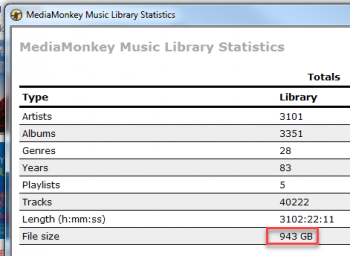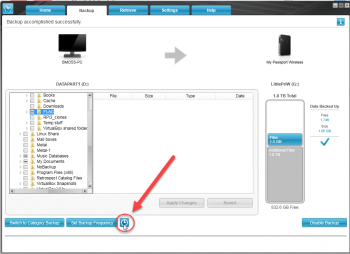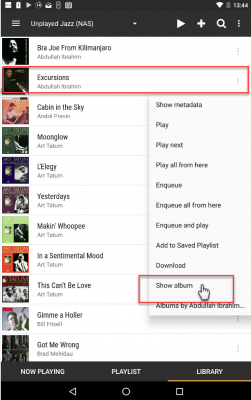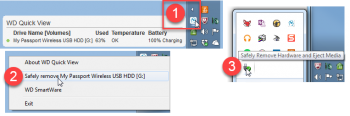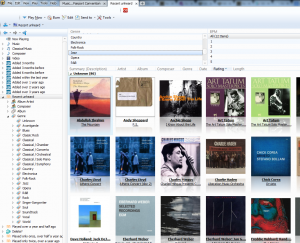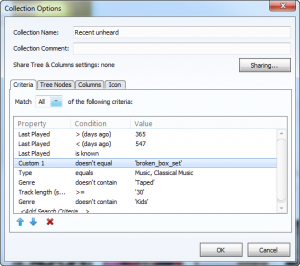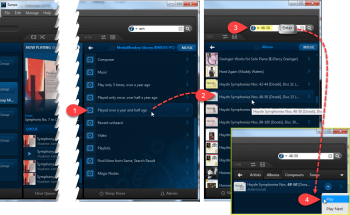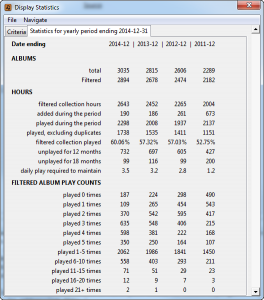A Sonos blog quoted research showing that 50% of music is listened to while away from home. It also observed that we have passed the tipping point in a migration from personal music collections, towards streamed music services.
I think that “away from home” and “streamed music services” are somewhat connected, as the former is part of the push towards the latter. This doesn’t need to be the case, as technology has made whole collection availability while “away from home”, achievable at reasonable cost, and with minimal hassle, and without assistance from the bloat of someone else’s streamed collection.
Attractions of streamed music services
- reduced cost?
- wider choice of music?
- wider choice of locations where you can listen to music?
- increased convenience regarding music played while away from home?
If you are reading this blog entry, you are likely to be a music collector just like me. This affects two of the above benefits:
- reduced cost … nope, we have already spent the time & money to build our own collection
- wide choice of music … we already have this covered. We have a carefully curated collection, and are flat out finding time to fully engage with it.
The next two benefits do present challenges while away from home.
- wider choice of locations where you can listen to the music … I want my collection to be available when staying away from home, and I also want it while commuting. And I want my whole collection to be available.
- increased convenience … It is such a drag having to rotate & refresh the limited amount of music which can fit onto a mobile device. Made worse if you have ripped your collection as large lossless copies, as you have also make smaller mp3 copies, just so that a reasonable selection can be synced across. I would really appreciate increased convenience.
I add one further wish into the mix. AlbumPlays playlists can reintroduce a sense of intimacy with a large music collection. They do this by enabling focused browsing, amongst a smaller auto-refreshed subset of my collection; ie. those tracks or albums which I haven’t heard for a while. I would like these active playlists to be automatically available, wherever and whenever I get a chance to enjoy my collection.
- whole collection available when staying away from home, also when commuting
- AlbumPlays playlists available in all locations
- remove hassle associated syncing music to mobile devices
This sounds a tall order for someone with a large music collection, but current technology has solutions, and at reasonable cost.
Option 1: get a small portable WiFi USB hard drive
Something like a MY PASSPORT WIRELESS from Western Digital:
- 1tb & 2tb models; ie around 6,500 albums, or 80,000 tracks, even if ripped losslessly … there are larger devices if your collection is greater
- an incremental backup tool will monitor your collection, and keep the drive current by copying across just your new and re-tagged tracks
- connections: WiFi & USB
- sufficient battery capacity for 6 hours of continuous use
- multi-user: can service up to 8 independent mobile devices simultaneously
- Pros
- Can contain your whole collection.
- Listen via your mobile device with headphones, or a Bluetooth speaker, or cast to a Chromecast device.
- All plays are scrobbled to Last.fm, and therefore update your MediaMonkey play history.
- AlbumPlays multi-target playlists are automatically generated, refreshed, and distributed. They work with these drives, just as they do against your main music collection at home.
- Listen to music away from home without consuming your data cap or generating mobile data charges.
- Cons
- Regardless of the battery, a spinning hard drive is not really suited for the bumping about experienced while commuting.
Which size WiFi drive should I buy?
MediaMonkey can display the size of your music collection: File|CreateReports|Statistics.
This shows that my collection is 943gb, which is almost 1tb.
You need to allow space for the drives operating system and overhead, say 200mb. Also allow capacity for collection growth, plus any other files that you may backup to it.
I bought the 2tb model.
Which manufacturer?
I have tried two manufacturers; Seagate & Western Digital. From this limited sample my recommendation is:
- buy Western Digital
- avoid Seagate
This recommendation is based upon two factors:
- firstly there is what I have seen described as the dirty secret of WiFi hard drives. It is that the storage space may be vast, but their embedded computer chip is feeble. This may be good as far as cost & battery duration goes, but it takes them forever to index a large collection.
- secondly the Seagate product seemed to want to re-index each time the drive was turned on, regardless of whether there was any new or changed content.
The combination of these two factors made the Seagate a poor choice for me. It took over an hour to index 40,000 tracks (ie. just 1tb on a 2tb drive). This was a one hour delay, before I could use the drive(!!), each and every time I powered the drive on. The device was fine if I left it running.
I went to the Seagate community support forums, where other customers also complained of the same issue. Neither customers, nor Seagate, were able to resolve the problem.
I also went through Seagate support channels. They were not across the problem, but did replace the drive. The new drive had exactly the same problem. …. My conclusion was that the Seagate drive was only suitable for small collections, ie. where the re-index task runs relatively quickly. … Also it looks like Seagate have now closed their Community Forums, which is not a very encouraging development.
I bought the Western Digital device. It also takes a long time to initially index the whole collection, but only needs to do it once. WD are confident enough in their support story to retain a Community Support forum.
collapse
- I bought the WD MY Passport Wireless
- there is also a new model named the MY Passport Wireless Pro
- the new model is larger, heavier, more expensive, and has better battery life
- for my needs, smaller, lighter, and less expensive were better … I use it for playing music when staying away from home, so I can plug it into a power point, making battery life a non-issue
- the new pro model does have a couple of other distinguishing features, but as I don’t own one I can cover them authoritatively
Copy your collection to the drive
If your music tracks are on a NAS, it is best to sync your music to the WiFi drive using the backup facility that is part of your NAS, .
- you will have less impact on your home network if the NAS runs the sync, while it has the WiFi drive connected via a USB cable
- plug the drive into a USB port on the NAS
- sign into the NAS using your PC browser
- configure a task to backup your music share to the attached drive. Specify an incremental backup, ie. each successive backup copies just new and changed tracks
- the UI for this will be different for each NAS vendor; here is an illustration from my NAS
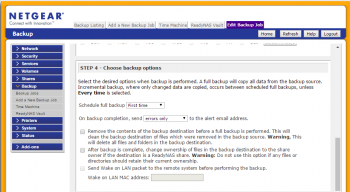
- the initial backup will run for a long time. Mine ran overnight, as I only have slow USB 2 ports on my NAS. (the USB 2 port runs at 480 MB/s; if your NAS has USB 3 ports they should run at 5 Gb/s)
-
collapse
If your music tracks are stored on your PC, you could just use the backup utility which comes bundled at no cost with the WD WiFi hard drive.
- here is a short YouTube video which illustrates the WD backup utility, and also shows how to obtain & install it
- ignore the discussion regarding:
- the backup copies will be placed on the WiFi drive, out of harm’s way in a folder named WD SmartWare.swstor
- when the WD drive updates its media index, it will find your tracks regardless of the strange folder name
- collapse
Rerun your chosen sync process whenever you have a significant change to your music collection .. updates will run much faster than the initial load up.
Using the WiFi drive
-
if you power up the drive by connecting it to your PC or NAS, via a USB cable, it operates as a simple slave hard drive. The PC or NAS controls the drive, and the drive’s computer does not boot up. … Use this mode when syncing tracks to the drive. You can also use this mode to play music using a laptop PC if connected via a USB cable.
-
if you power up the drive, when it is not connected to computer-like device, the drive’s computer boots to control it, and the drive will become a WiFi hot spot.. … Use this mode when playing music using your phone, tablet, or a laptop connected via WiFi
When the drives boots up, it will automatically detect and index any new content.
Get the drive’s User Guide from here:
- section 5 shows how to connect your mobile device to the drive’s WiFi Network … nb: if you also want to use the Internet while listening to music, and an Internet WiFi connection is available where you are staying, you can configure the drive to join that Internet connection, and optional privacy options are available to secure your data from public access
- section 8 shows how to play music from your collection … you need a media player on your mobile device (ie. your phone, tablet, or laptop)
I have the following:
- Nexus 7 tablet
- Sony MDR-1ABT Bluetooth headphones superb sound, 30 hour battery, and comfortable for long listening sessions
- BubbleUPnP for DLNA – an android media player
- Simple Last.fm Scrobbler – to scrobble my mobile plays to Last.fm
- Securing your data
You can secure your WiFi drive by:
- secure access to the drive’s WiFi network
- require a password to gain access to drive configuration facility
- lock off usb access to the drive while you are travelling (ie. other people will need your WiFi network password to be able to access files on the drive)
- hide data on the drive, where you have joined to a public, or someone else’s, network in order to gain access to the Internet
Details at this YouTube video here
Using AlbumPlays playlists
Obviously I am biased, but I think that AlbumPlays Playlists enhance enjoyment of a large music collection. See my blog entry on this topic.
One of AlbumPlays playlist features is that they are multi-target, meaning they may be used against your track master copies at home, as well as against the clone copies on your portable WiFi drive.
Also, there is a further reason why AlbumPlays playlists enhance a portable WiFi drive. As I mentioned above, the computer inside these drives is feeble, for cost & battery duration reasons. The downside of this is that browsing a large drive can be quite laggy. A playlist is an auto-refreshed, targeted subset of your collection. This smaller size allows the drive’s feeble computer to deliver targetted browsing in a much snappier manner.
AlbumPlays playlists also have a special option for whole-album listeners. An album-based playlist includes just the first track for each album, meaning that you get a compact playlist, which is more convenient to browse. The album is identified by its cover image.
Once you have selected an album, tap the row’s three dots, to popup a menu to bring up the whole album, allowing it to be queued.
If you wish to use AlbumPlays playlists with your WiFi drive, you need to point the _playlist_track_location_prefix_usb option to the drive location where your tracks have been synced to.
Tips
-
avoid frustration by testing the drive before leaving home, especially if you have synced new tracks to the drive since you last used it …. attach the drive to your PC via usb … open AlbumPlays, and refresh the drive’s playlist (Action|AlbumPlaysPlaylists, unless the playlist is set to auto, in which case you only need to Open & Close AlbumPlays) … eject the drive from the PC, and boot it up … allow it to index any new material … test it by playing a track or two
-
even though the drive is a portable device, remember that it is a spinning hard drive … so don’t knock or move it while it is operating
-
remember that the drive computer is feeble … if it is (slowly) doing something, it is best to be patient, and wait until it completes, before adding new action into the mix
-
always eject the drive, before unplugging the cable, after you have been using it as a USB slave drive connected to your PC .. either use the the (1&2) WD Quick View icon in the PC’s notification area, or use USB icon … if Windows won’t release the drive review the following advice from WD
-
the WD drive is “Formatted ExFAT for Windows 7 or Windows 8.1 operating systems and Mac OS X”. Most NAS devices run under Linux, ie. not one of those OS choices. … The backup utility of your NAS may not work with the drive until you reformat it to NTFS … only do this if you are using the NAS backup feature to sync tracks to your drive, and the NAS backup facility asks for NTFS
collapse
Option 2: store your music collection on Google’s Play Music steaming server

Stream your own tracks from Google Play Muisc, via the Internet, when away from home. Google allows you to store up to 50,000 of your own tracks, onto their streaming server in the cloud, at no charge.
- music uploads accepted in the following formats: FLAC, MP3, AAC, ALAC, WMA, Ogg
- tracks stored as 320 kbit/sec MP3
- cost: free
- limitation: 50,000 tracks with their free offering
- available in 59 countries
- telecom upload costs are minimised, as Google fingerprint all tracks in your collection, and then only upload those which they don’t already have in their own massive collection
- Google continuously monitors your collection, and automatically uploads or registers your new tracks
- Pros
- Enough capacity to store 4,000+ of your own albums.
- Very acceptable audio quality.
- Listen via your Google Play Music client on your mobile device, or cast to a Google Chromecast device. Meaning that your music collection is available when away from home, including while commuting.
- AlbumPlays playlists are auto-refreshed & auto-distributed into your Google Play library.
- Plays are scrobbled to Last.fm, and therefore update your MediaMonkey play history. Scrobbles use your own tags, not the tags used by the streaming service.
- Cons
- Mobile telecom charges, or data cap consumption, apply when playing from a streamed service such as Google Play Music
November 2016: … I am working on this … coming soon.
collapse
Summary
It is quite achievable, and straight forward, to:
- enjoy your own music collection wherever you roam, work, or commute
- and to maintain a central record, in MediaMonkey, of all of your play history, collected from all locations
- and to have your active playlists auto-refreshed, and auto-distributed, for use in your mobile music clients, just the same as at home
Contact me if you have any suggestions, questions, or corrections.