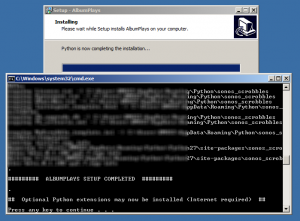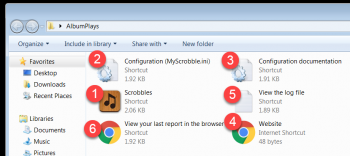Contact me if you wish to use or evaluate AlbumPlays.
I will send you an install program named InstallScrobbles.exe. Place it into any temporary directory, and run it.
You need to ensure that Python is installed on your computer before running the install program. Instructions here
- run the install program
- agree to allow the install program to make changes to your computer (if your user profile doesn’t have Admin rights, you will need to supply the Admin password before Windows allows this)
- read and agree the displayed Licence Agreement
- select a Full Installation
- Optional – select an alternative location for the application’s start up shortcuts
- Optional (the Select Additional Tasks screen):
- suppress or allow the option to create application shortcuts onto your Home screen
- select any optional inclusions these will require Internet access during the install procedure:
- fuzzy logic: ease the handling of any scrobble mismatches caused by differences between your current music tags, and the music tags held by Last.fm
- optional performance boost to fuzzy logic; requires that you have already installed the free version of the C++ Compiler from Microsoft as discussed here
- a facility enabling AlbumPlays to upload playlists to your Google Play Music library
- a facility enabling AlbumPlays to store playlists and offsite backups of the AlbumPlays & MediaMonkey databases to your Dropbox account
- Press Next a few times, and then press the Install button
This will install the application (see example of the expected output):
As instructed on screen, press any key when AlbumPlays has been installed. The install procedure will then download and install any Python extensions specified within the Additional Task options mentioned above.
The install procedure completes by displaying a list of recent enhancements to AlbumPlays. Press Next and then “Finish”.
An install log will be stored, for reference purposes, into the temporary directory where you ran the install program. It lists all of the files which have been loaded onto your computer, showing their locations. The log file is in the INNO sub-directory named INNO, and the log is:
- install.log
If you authorised the installation of optional Python upgrades, you can view their install log in:
- PIP_LOG_FILE.log
If you accepted the option to create shortcuts onto your desktop, they will be in a folder named AlbumPlays. There are shortcuts for:
- launch AlbumPlays
- the configuration file (which is created the 1st time you run AlbumPlays)
- documentation describing configuration options
- a link to this web site
- a link to AlbumPlays run log
- a link to load the last viewed AlbumPlays report into your browser
- You may drag any of the shortcuts onto the Start button or Task Bar if that suits you better
By default, the program shortcuts will also be in the AlbumPlays group within “All Programs” which is accessed via your Start button.
Next step: Configure the application for your environment.
Re-running installation
You may re-run this installation procedure at any time to install upgrades or fix any damage. Re-installation is safe:
- it will not clear your database
- it will not require that you re-seed your database
- it will not overwrite any configuration changes which you have made to the MyScrobble.ini file
Next step: Configure the application for your environment.