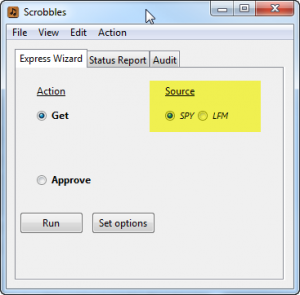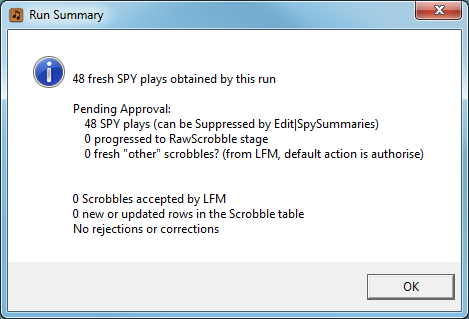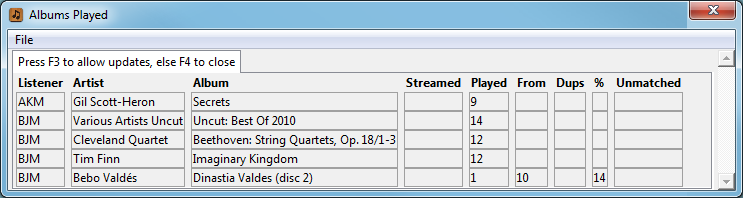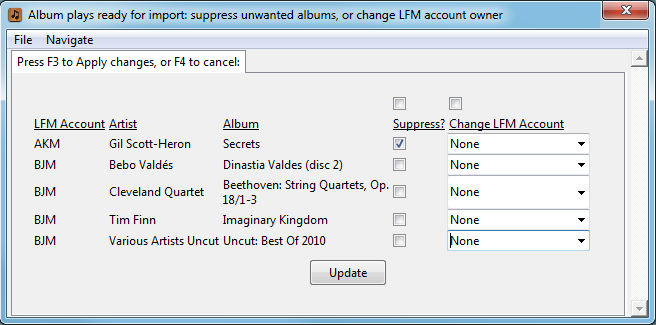This mode is only available for Sonos owners. The term SPY refers to the fact that we are spying upon the Sonos units to detect Sonos PlaYs.
This is an overview of AlbumPlays running in SPY mode, which is where Sonos play counts are detected from direct observation of your Sonos equipment. In this mode, AlbumPlays can also import any plays made using other equipment by obtaining any unrecognised fresh scrobbles from your Last.fm account.
Background: see here for a comparison of this operating mode, versus Last.fm mode where all play counts are sourced from Last.fm.
Index
The appearance and operation of AlbumPlays is almost identical across both modes. SPY mode actually includes LFM mode, as it uses that mode to obtain, match and process your non-Sonos plays. If you haven’t read the section of the User Guide covering the day-to-day operation of LFM mode, you need to do so, as this page only covers changes and additions introduced by SPY mode.
SPY mode is harder to install, but is easier to use. (open for details)It is easier because you will have less issues to attend to:
- for Sonos plays, AlbumPlays can distinguish between streamed plays, and those plays from your local library. It will scrobble both to Last.fm, but will only attempt to upload streamed plays into MediaMonkey where you have “adopted” the track or album into your MediaMonkey database. This means that there will be no false mismatches to attend to, arising from Sonos plays of streamed items not in MediaMonkey
- for Sonos local library track plays, AlbumPlays identifies tracks by observing the location from which they were played, and does not rely upon matching scrobbled tags back against your MediaMonkey tags. This means that there will be no mismatches arising from Last.fm tag “corrections” to your scrobble submissions.
- but any non-Sonos plays may still require your intervention to overcome any matching issues, just as they would have done in LFM mode
click here to close
The Express Wizard, which we saw before, is also the main screen for SPY mode. It is identical to LFM mode, except that it now has a radio button control so that you may toggle the Get action between:
- importation of observations from your Sonos equipment
- or to download your fresh scrobbles from Last.fm, when looking for fresh non-Sonos plays.
Handling your Sonos plays
If your household has multiple people using the Sonos, you can chose to handle each differently. You can chose to scrobble each to their own Last.fm account, or group some together, or entirely ignore others. You may also decide whose plays to upload to MediaMonkey. … AlbumPlays has a simple but reasonably effective way of assigning plays to the correct listener. See here for a discussion of AlbumPlays’ multi-user capabilities.
Fresh Sonos plays are collected when you press the Run button while AlbumPlays is in the state illustrated above (ie. the Get action is selected, and you have the Source set to SPY.
As before, a Run Summary is displayed, and a blue Windows “info” icon indicates that there were no problems.
This is followed by summary report showing the album plays which were played; it has the following columns:
- the listener to whom the play has been attributed (if you have configured AlbumPlays to generate your Sonos scrobbles, this is the person to whose Last.fm account this play will be scrobbled). The listener can also determine whether or not the play is uploaded into MediaMonkey.
- how many tracks were played from the album in this session
- where the album was not fully played, the report displays the total number of tracks on the album, and percentage of the of the album’s duration which was played (ie. % of the total playing time) … these report columns are just to alert you to incompletely played albums, as they may impact active playlists for album-focused listeners
- whether or not there were multiple scrobbles for any of the album’s tracks
- whether there were unmatched tracks … ie. where you used your Sonos to play streamed tracks which are not in your local MediaMonkey database
Press the F3 key if you wish to make any updates.
- suppress unwanted plays … ie. do not import the play into MediaMonkey, and if AlbumPlays has been configured to scrobble for you, do not scrobble the play to Last.fm either
- and|or reassign the play to another person in the household … nb: AlbumPlays typically does a good job of assigning the correct listener (see here for rules and limitations) … listener re-assignment is only required if you disagree with what AlbumPlays has done … select an alternate listener from the drop-down list … the checkbox above the Change LFM Account acts like a button, it will duplicate the entry from the top of the column into the whole column
nb: you may suppress individual album plays as described above, but alternatively you can set up specific household listeners so that their plays never upload to MediaMonkey, and|or never scrobble.
As before, the approve action uploads the plays into MediaMonkey.
Playing from a streamed source requires less interaction than it did in LFM mode:
- in LFM mode, AlbumPlays could not be sure whether a track was local or streamed, and therefore had to alert you to unmatched scrobbles. It does this because they may be scrobbles of your own tracks where LFM has “corrected” your tags, making them difficult to recognise.
- in Spy mode, AlbumPlays knows from where the track was played, so it knows whether a track is local or was streamed
- in Spy mode, the default for unmatched plays from a streamed source, is that they will be silently ignored, as they unlikely to be your own tracks … this default can be overidden
If you have configured SPY mode to take over the scrobbling task from Sonos, the Approve action also scrobbles plays, for nominated listeners, to Last.fm. … See the Benefits page for a brief description of the reasons that you may want to use AlbumPlays for scrobbling.
Handling your non-Sonos plays
Now let us look at any plays that you made on any of your other devices; anywhere that you use your music collection, such as on your phone, your tablet, in the car, Sonos units at other locations, or on your computer at work.
Assuming that you confine yourself to just devices which scrobble, these plays will have already have been scrobbled to Last.fm.
Non-Sonos plays are handled as illustrated here. The differences are:
- you get them by setting the Source radio button set to LFM, before pressing the Run for the Get action
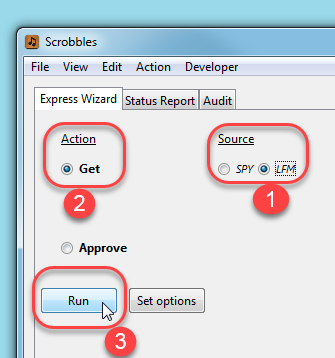
- AlbumPlays will download all of your fresh scrobbles from all sources. It will recognise, and ignore, your Sonos scrobbles, and will offer to import just scrobbles which it doesn’t already have.
- LFM does not store the source of the scrobble, so unlike with Spy observations, AlbumPlays has to use guess work to recognise streamed scrobbles
If Last.fm has messed with any of your scrobble tags, you may get scrobble tag mismatch issues, which should be handled as described in the the Last.fm section of the Users’ Guide
next step: AlbumPlays processing cycle: handling of any Spy observations which cannot be found in MediaMonkey
back to top: Spy mode index