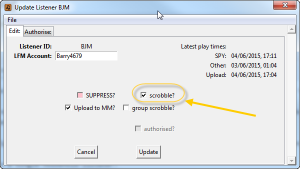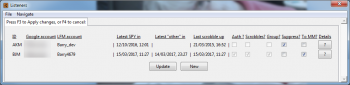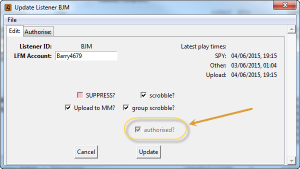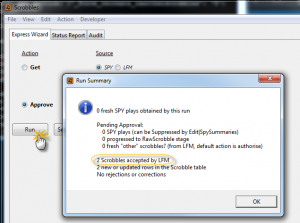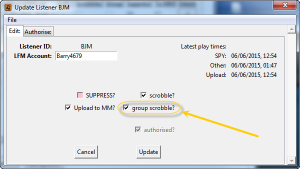First Steps: you need to complete the Configuration Quick Start Guide before proceeding with the following steps.
AlbumPlay’s option default is to not scrobble, meaning that AlbumPlays will update play data into MediaMonkey, but assumes that if you have a Last.fm account, you are still using your Sonos equipment to handle any scrobbling requirement.
AlbumPlays can easily be configured to takeover your Sonos scrobbling, and is superior to the native Sonos scrobbler.
You can independently scrobble multiple Listeners, each to their own Last.fm account, but firstly let us look at the steps to scrobbling a single listener:
-
Configure the Listener for scrobbling
Place a check mark against the Listener’s “Scrobbles?” option as illustrated above.
2. Authorise AlbumPlays to scrobble to your Last.fm account
To achieve this follow these steps
3. Turn off Sonos scrobbling
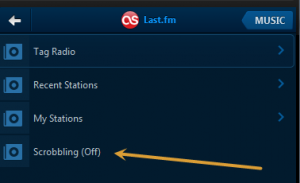
The step to achieve this is described here
4. Configure AlbumPlays to scrobble a single listener
[general section]
_user=BJM
[gui]
_scrobble_mode=user
Update the configuration file to specify which Listener to scrobble, and configure AlbumPlays to start scrobbling, as illustrated above.
Once you have completed these steps, AlbumPlays should then be configured for scrobbling.
To test this, play a track or two, and then run the normal Get & Approve cycle within the AlbumPlays GUI. The Approve action should now scrobble to your Last.fm account.
-
Configure each Listener for Group Scrobbling
Place a check mark against the Listener’s ” Group Scrobble?” option as illustrated above.
To do this follow the steps described here -
Authorise AlbumPlays to scrobble to the Last.fm account for each Listener
To achieve this follow these steps
-
Turn off Sonos scrobbling
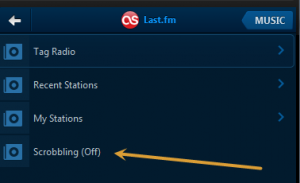
The step to achieve this is described here -
Configure AlbumPlays to scrobble those Listeners in your scrobble group
[general section] [gui] _scrobble_mode=groupUpdate the configuration file to select Group Scrobble mode as illustrated above.
AlbumPlays should now be configured for scrobbling once you have completed these steps. Each Listener who has been flagged as being “Group Scrobbled”, and or whom you have run the authorisatiuon step, will have their plays scrobbled to their own Last.fm account.
click here to close
Additional considerations
-
Scrobble radio tracks?
By default AlbumPlays will not scrobble tracks heard as part of a Sonos radio stream. By “radio” I mean material played when you have your Sonos set to the music source which is described within the Sonos UI as “Radio by TuneIn”
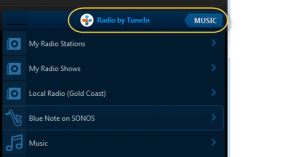
A radio program is delivered to your Sonos as one continuous stream; not as a series of individual tracks. The native Sonos scrobbler does not seperate out the tracks to scrobble this material.
AlbumPlays handles radio streams in the same manner, but can be reconfigured to scrobble the tracks heard by radio. To turn on radio scrobbling you need to add the _scrobble_radio option to your configuration file, as illustrated below.[crunch] _scrobble_radio=Y -
Assigning Sonos zones to a Listener
This AlbumPlays feature may streamline your use of the application if:- either you have want AlbumPlays to track seperate play histories for various independant household members
- or you have multiple household members using the Sonos, but you only want to track just your own plays
See here for an overview of the multi-user capabilities of AlbumPlays
Zones assignments are done via the configuration file of the Observe & Detect component.
- an overview of how zone assignment works
- documentation of the relevant configuration options
-
Listeners who should scrobble, but who you don’t want to upload to MediaMonkey
MediaMonkey has no multi-user functionality. It can only maintain a single set of date-last-played and play count statistics for any single track or album.AlbumPlays can seperate out your play counts by Listener, and upload each set to the Listener’s own Last.fm account, but it can only store a single set of figures into MediaMonkey due to the above restriction.
The data uploaded to MediaMonkey can be either:
- the play history for just a single Listener
- the aggregated play history for a selected group of Listeners
- the aggregated play history for the whole household
In other words, a Listener’s play history does not need to flow through to MediaMonkey just because they scrobble.
See here for instructions showing how exclude any specific Listener from the upload to MediaMonkey.