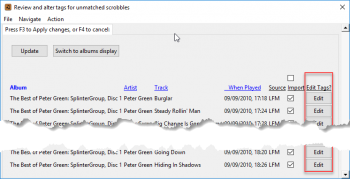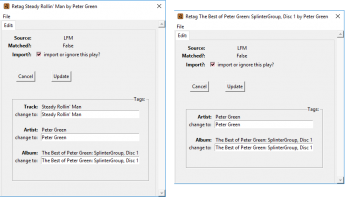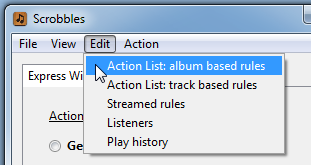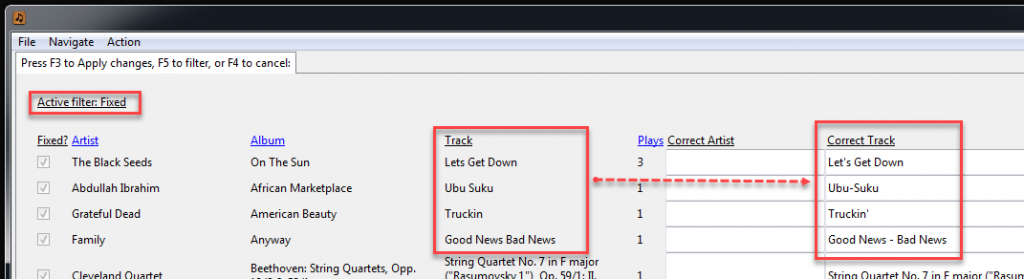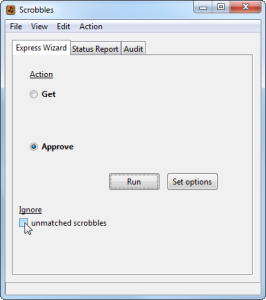This step shows how to handle scrobbles which are unable to be automatically matched against your MediaMonkey database. Mismatches can be due to any of the various causes discussed in an earlier section of this Users’ Guide.
WHEN INITIALLY SEEDING YOUR DATABASE: Due the volume of mismatches that may be encountered when importing your historic scrobbles, it can be too exhausting to attempt to address every single mismatch. The general aim is to handle at least the low hanging fruit, and the most impacted tracks or albums.
GOOGLE PLAY USERS: the tools and techniques discussed here may also be used when importing and matching the hidden track IDs from a Google Play library. … ie. where the following text discusses “imported scrobbles” you can substitute “tracks imported from Google“
By default AlbumPlays makes auto-corrections for you to cover many common situations. For any problems which remain, AlbumPlays attempts to do most of the leg work for you, and presents the issues for you in a sequence where the most significant items can be attended to first.
Index
- alternate methods to handle mismatched scrobbles
- matching process, also what happens for new matches
- action lists; preferred method to fix mismatched scrobbles
- edit tags buttons; a simpler method to fix single mismatched scrobbles
- Scrobbles assumed to be Streamed; initially hidden to reduce clutter
- force closing the current scrobble batch; bail out of matching process, junk remaining unmatched scrobbles
- increase the quantity of fresh scrobbles downloaded from LFM by each Get action
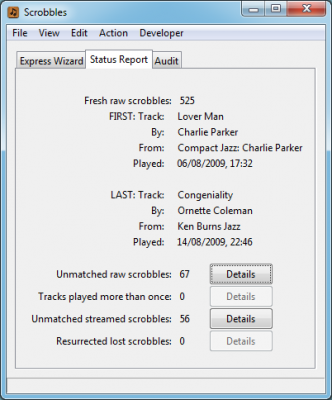
This Status report shows the current situation is:
- 525 fresh scrobbles were downloaded; 123 could not be tag matched against the current MediaMonkey database.
- of these, 56 were assumed to be plays from a streaming service, as neither the artist, nor the album, could be found in the database; these have been hidden initially from the Action Lists to help minimise the workload
- the remaining 67 unmatched tracks are more likely to be scrobbles from plays of your own tracks … they are included in the Action Lists, so that you may provide matching assistance by correcting any out-of-date or incorrect tags.
Both categories of unmatched scrobbles will be ignored and lost, unless you provide rules enabling them to become successfully matched against the current MediaMonkey database.
A list of these unmatched scrobbles are available via the Details buttons, on the Status Report tab illustrated above.
Handling mismatches: options
There are 5 options for dealing with mismatches:
- either use MediaMonkey to re-tag your track to conform to the tags imported from Last.fm (or Google Play); a match will be achieved when you retry the Approve action
- or use the AlbumPlays action lists to generate, or accept, rules enabling the imported tags to be translated to your current track tags …. nb: where you are playing whole albums, a tag change, to the album, can often fix all mismatches from an album, and for that reason Action Lists offer most assistance to album orientated listeners … but even if you mostly listen to mixed track playlists, it is worth trying Action Lists, because they also offer drop down lists of likely corrections
- or use AlbumPlays’ Edit Tags buttons, on the screens which offer importation review; this can be a more direct option for individual mismatches, but it offers less automated corrective assistance
- or tell AlbumPlays that you do not own the track (or album), ie. that it was played from a streamed service and you do not wish to record its play history … AlbumPlays will discard the plays, and also silently discard any future problem from that track or album, so that you are not bothered by it again
- or force close the Get batch, without fixing remaining mismatches; any remaining unmatched track plays, in this Get batch, will be discarded
The Matching process, and what happens after
The term matching refers to the process of identifying each import against the correct track in your MediaMonkey database, by matching the imported Artist, Album & Track name tags against those in MediaMonkey.
If you installed the fuzzy logic extension to Python, simple tag differences may be automatically resolved for you. Where a track cannot be fully matched, AlbumPlays will look for a closely matching track tag set in your music collection, and if found will silently accept this as an actual match. … In order to be considered a close enough match, one or more tags have to be an exact match, and the problem tag(s) have to be a close match. .. Examples:
| Artist | Album |
|---|---|
| Grateful Dead | Europe ’72 [Bonus Tracks] |
And album tag of “Europe ’72” will be auto-corrected, as long as the Artist tag is a correct match.
| Artist | Album |
|---|---|
| The MG’s | Time Is Tight |
An artist tag of “Booker T. & The MG’s” will be auto-corrected, as long as the Album tag is a correct match.
| Artist | Album | Track |
|---|---|---|
| The Flaming Lips | Yoshimi Battles the Pink Robots | Do You Realize?? |
A track tag, without the two question marks, ie. “Do You Realize” will be auto-corrected, as long as the Artist and Album tags are a correct match.
AlbumPlays’ fuzzy logic can automatically repair mismatches like these.
- you can downgrade fuzzy logic assistance to just suggestions, rather than corrections; you do this as described here … if you do this the fuzzy logic suggestions will only act as described by the following section, ie. they are detected, and pre-selected for you, but not enacted until you approve them with the Update button, and then rerun the Approve action.
By default, AlbumPlays is also configured with an option aimed at making quicker work of the seeding process. Where fuzzy logic cannot correct a mismatch, AlbumPlays will try to find a match using just the artist and track tags, ie. entirely ignore the album tag. I have found that this makes a dramatic difference if you have significantly re-tagged many of your album titles since your early scrobbles, or you have a lot of blank album tags.
**Warning: If the same artist & track name tag combination exists in several albums, this shortcut may match the scrobble to the incorrect track version. However this can only occur where the track is unable to be matched using the full artist|ALBUM|track tag set, so is unlikely to cause too great a problem. … You may want to turn this feature off once you have completed seeding, and you progress onto handling your current scrobbles.
you can turn off the above option as described here
Another productivity feature relates to tracks or albums that you listened to using a streamed music service. If streamed tracks are not in your MediaMonkey database, they can never be matched. They are just clutter, making it difficult to identify and fix unmatched scrobbles from your own tracks.
By default AlbumPlays will assume that any scrobble, where neither the track artist, nor the album was found in your MediaMonkey database, was played from a streaming source. By default it hides these flagged items from your action lists. .. According to the status report, there were 55 of these in the current batch. … More about these later … for the time being they are hidden from view, allowing you to focus upon problems where there is a greater likelihood that you own the track.
you can turn off the above option as described here … nb: this feature is always off when you are importing track ID’s from your Google Play library, rather than importing scrobbles from LFM
click here to hide details re matching mechanics
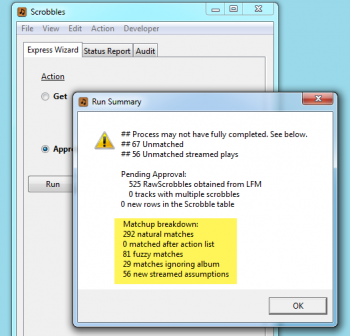
The Run Summary shows the effectiveness of AlbumPlays’ various matching aids and strategies, with this first batch of imports.
This first batch of scrobbles is pretty much a worst case situation, as I had just created my Last.fm account, and was streaming music I didn’t own, whilst ripping my own collection,. Even so AlbumPlays has automatically handled all but 13% of the imported scrobbles.
And as we see shortly, in this case I only needed to make to two changes via the Action List to resolve the the remaining issues.
Where you use either Action Lists or Edit Tag buttons to supply corrected tag information, AND this change enables a match, there are two outcomes:
- the related scrobble(s) will be become matched when the Approve action is rerun against the current batch of imported scrobbles
- and your action will be promoted to become a permanent rule; it will be automatically and silently re-used whenever the same track(s), or album, are played in the future, where those scrobbles could not be matched naturally against your MediaMonkey database of the time.
Edit Tags row buttons
Before illustrating the Action Lists, I will firstly show a more simple, but less powerful tool.
Why use Tag Edit buttons instead of the Action Lists?
- edit buttons are more simple and direct if you have just a few mismatches … you just open the mismatched scrobble, and adjust the problem Track, Art or Album tag
- the Action Lists are tuned for a large volumes of mismatches, and for people who listen to whole albums
- Action Lists do more of the leg work for you, but can be cumbersome if you have just a small amount of work to do
- Action Lists enable you to fix whole album problems first, before addressing any track level issues … this is good, because a whole album fix can resolve all tracks within the album, with just the one action … but it can be cumbersome if a scrobble has mangled album AND track tags
The Tag Edit Buttons are at end of each row, on the screens which display scrobbles from the current Get batch.
You access these screens either via the View menu item, or from the buttons on the Status report tab.
These displays allow you to resequence the display by clicking on the highlite coulumn headings.
You can toggle between album level or track level displays … the display level affects the Edit button; either applies your edit to all batch scrobbles for the selected album, or just to the selected track play … you can set your display default here; eg whole albums vs individual tracks
To edit tags for any row, press the Edit button at the right hand of the row.
This the album level, and the track level, tag editing screens.
Manually type your tag changes, or cut and paste the tags from MediaMonkey.
When you have made all of your changes, rerun the Approve action on the Express Wizard tab on the main AlbumPlays window.
Scrobbles will become matched where you have updated the scrobble tags to reflect your current MediaMonkey tags.
Your successful changes will also be retained as an ongoing rule, to silently auto-fix any future scrobbles.
The next section describes an improved method of handling scrobble mismatches.
Action Lists
Action Lists of new rule templates will have been automatically created for any unmatched albums and tracks found in your current batch of fresh scrobbles, or Google library imports.
Action Lists are filtered and ranked lists of unmatched scrobbles, from the current Get batch which were unable to be automatically matched to your MediaMonkey tracks:
- “filtered“: the lists only contain unmatched scrobbles, which have some likelihood of being plays from your own tracks … ie. tracks where either the artist or the album is present in your MediaMonkey database, AND WHICH ARE NOT tracks or albums, for which you had previously updated a prior Action List, saying that the item is streamed, and that you do not wish to record its play history … nb: it is possible to de-filter the list if the assumption is incorrect, ie. the item was not streamed, or you do wish to track its play history.
- “ranked“: the list is initially sorted so that the albums or tracks with the most plays in the current batch, are at the front of the list … this is most useful when you are initially seeding your database because you could be dealing with a large volume of mismatches … the intention is that you start with the most impactful items, so that you can get the important things done while you still have energy and motivation
- “template“: the contents of the lists are partially completed templates which could become persistant matching rules … where you accept pre-entered suggestions, or supply current tag information, the template will be promoted to become a persistant rule … templates which do not result in successful tag matches are trashed at the start of the next fresh Get batch
The are two types of Action List:
- one Action List is at album level, where you can correct artist name and album title tags … any corrections are applied to all scrobbles from the album
- and one Action List at track level, where you can correct track name and artist name tags
Both lists come with pre-populated correction choices to save you from having to manually type corrections … see the following worked examples
If you installed the fuzzy logic extension to Python, and if a closely matching track has been identified, AlbumPlays may have already fleshed out some templates with its guess of the correct tags. Templates are awaiting your approval, or adjustment. nb: these fuzzy suggestions, are additional to fuzzy logic corrections, discussed above in the “details” section, which have already been automatically applied, and silently resolved whatever problems they could.
Templates may also be used to advise AlbumPlays that you don’t own a track or album. This will:
- will create an ongoing rule, so that if the track or album is re-encountered, and remains unmatched against the MediaMonkey database of the time, the play will be automatically suppressed, so that it doesn’t re-appear in your action lists
- the current track remains unmatched, and will discarded when the batch is closed
Important: If you exit an Action List via any other means other than the F3 key or the Update bottom at the bottom of the list (ie. you exit by just closing the window, or you press F4 to cancel), your actions, and all of the pre-selections will be ignored.
Action List: worked examples
Firstly we should work with any whole albums (ie. issues at the album level; an apparently incorrect album artist name, or album title).
Use menu option Edit|ActionListAlbumBasedRules.
The Template Editing facility will display only action items which it thinks that you may own, ie. those where it has found either the album artist or album in your MediaMonkey database.
The templates are sorted so that you are firstly presented with the albums having the largest number of plays within the fresh batch of scrobbles (in a Google Play situation the largest albums are presented first).
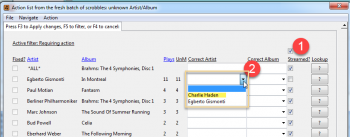
As I am a whole-album listener I can immediately see that I have next to nothing to do here. The action list starts with a album containing 11 tracks, and then falls way, to a long list of of “albums” which seems to have just one or two tracks. … A quick review of the list shows me that these are just streamed tracks which I listened to while I was ripping my own collection to disk. … AlbumPlays has been unable to handle these plays automatically, because even though the tracks are not in MediaMonkey, their artists were found there. So AlbumPlays cannot be sure whether it is a streamed album, or just a mangled album tag.
I flag the whole Action List as Streamed by clicking the single checkbox above the Streamed column (action #1).
I do own one album at the top of the list. Fuzzy logic hasn’t been able to correct this scrobble. The reason is because Last.fm considers that this is a album by Egberto Gismonti, but I have it tagged as belonging to Charlie Haden. … Actually it is a collaboration from both of these artists; in MediaMonkey I have both names in the AlbumArtist tag, but only Charlie Haden in the Artist tag.
AlbumPlays needs to match the imported artist tag to a track with the same artist tag in MediaMonkey. … Scrobble submissions to Last.fm are sent using the artist tag, so in this case either Last.fm “corrected” the tag to Egberto Gismonti, or I originally had my album tracks tagged to him, and in the years since have re-tagged them to Charlie Haden. … Whatever the reason, fuzzy logic has found no close match, so I need to make a correction to my track tags, or a manual correction to this rule template. I can either:
-
use MediaMonkey to add Egberto Gismonti to the track tag for this album, and then rerun the Approve action, the problem will go away.
-
or I can fix the problem using the action list. AlbumPlays has found Charlie Haden’s name in the album’s AlbumArtist tag, and has loaded him into the template’s artist combo-box for the row. I can select Charlie from the combo-box (action #2 in the above illustration). This action will automatically reset the row’s “streamed” checkbox off, and queue the scrobble tag correction ….. (your adjustments are not restricted to just combo-box entries … you can copy and paste a tag from MM, or use the keyboard to type your own entries)
Having completed either action, and setting the other items to Streamed, I press F3 (or use the Update button at the bottom of the screen), and then rerun the Approve action.
In this case these two actions fixed all remaining problems with the batch. AlbumPlays imported the track plays (or Google library IDs) into MediaMonkey, auto-closed the batch, and positioned itself ready for my next Get action.
I make a configuration change to increase the Get action’s batch size, and then rerun the Get action. This will import a larger batch of scrobbles, so that I have a more diverse set of problems, where I can illustrate a few more of AlbumPlays’ matching tools. … I am importing plays that I scrobbled eight years ago, and I have done a lot of re-tagging in the intervening eight years, so many mismatches are expected.
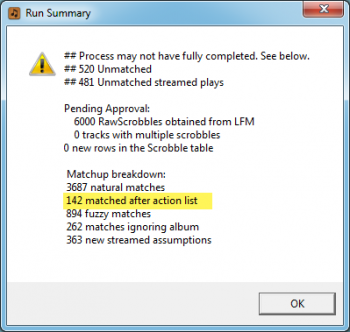
This new batch has 6,000 scrobbles.
I ran the Approve action. There were 520 mismatches (9%). This time there are also a number of matches (142), which were achieved “after action list”, ie. fixed by the persistent rules which we previously created. These corrections will have been as a result of the rules created by my first batch.
If this new batch included plays from that same Charlie Haden album, it would have been amongst those auto-fixed without troubling us again. … Since we haven’t created too many rules yet, most of the rules were auto-created from the fuzzy logic corrections during the first batch, but the main point is that work done to resolve matches is an investment, as it also resolves future problems.
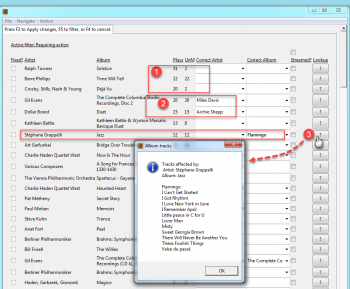
Again I ran the Action List menu item for whole-album level fixes.
If you look at group #1, you can see that these album had less problems, than there were plays. For example the top album, by Ralph Towner, has 31 plays in this batch of scrobbles, but only has 2 tag mismatch problems. … This indicates that the mismatch is at track level, and is not an album-wide issue. … We can ignore these errors here, as we are working at whole-album level in this Action List.
Group #2 have the same number of problems as there were plays, so this is likely to be an album tag issue. They are similar problems to the Charlie Haden album, ie. differences in the artist tag too great for the fuzzy logic. … I have selected the correct artists from the combo-boxes, and these albums will be successfully matched by the next Approve action.
The album marked as #3 is a whole album issue which is well messed up. I don’t know what went wrong with these scrobbles, as that is not the album that the underlying tracks come from. … The “?” button in the Lookup column allowed me to see the names of the tracks scrobbled with these album-level tags. This allowed me to identify the album, and I was able to select its name from the combo-box.
Once I handle the other album-level issues with the batch that I care about, I re-run the Approve action to remove the clutter, and then move to the track level issues. This second Action List is produced by the Edit| Action List: track based rules menu item.
This is similar to the album-based action list, excepting that here we can alter artist and track name tags for the single track, rather than artist and album name for the album as a whole.
I can see that Ralph Towners track name tag wasn’t close enough for fuzzy logic to be confident about, so I select the correct entry from the combo-box.
Fuzzy logic has already made many corrections, just as it did at the whole-album level. Both action lists contain a hidden list of new successful tag corrections. You can see these by pressing the F5 key to change the list’s filter. … The “Fixed” filter will list your own successful tag corrections, as well as all of the successful fuzzy logic corrections made automatically without requiring action from you.
Tracks assumed to be Streamed
As mentioned above, AlbumPlays hides any batch items that it assumes that you don’t own. This is done where:
- you have already created a “streamed” rule for the track or album during some previous batch
- or where AlbumPlays can find neither the album, nor the album, in your MediaMonkey database.
You can review this list, and override any unhelpful AlbumPlays assumptions. The Streamed Lists are embedded within the Action Lists.
Open either the album-level or track-level Action List, and then press the F5 key to navigate to the ‘Streamed or Suppressed” display. The list now displays batch entries that are assumed to be streamed, as well as any tracks or albums that you manually marked as being streamed.
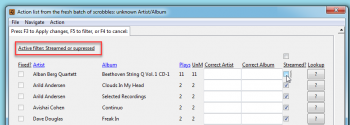
If you recognise any items that you own, uncheck the row’s Streamed checkbox for those items, and then exit via the F3 key, or use the Update button at the bottom of the list.
If you re-open the Action List you will see that the items are now visible in the main section, where you can correct the tag situation causing the mismatch.
Any Streamed rule template which is still standing, when the batch is closed, will become a persistent rule. This means that similar scrobbles that will also be hidden and ignored, in any future batch, provided that they continue to be unmatched against your MediaMonkey database of that time.
If you subsequently purchase the tracks, the rule will be ignored provided that the scrobble tags match. Otherwise you can delete unhelpful rules via the Edit|StreamedRules menu item.
Force closing the batch
Scrobble batches are auto-closed once all scrobbles are successfully matched, otherwise we can force close a batch.
Once we have completed all template adjustments we care about, we check the “ignore unmatched scrobbles” check-box, and re-run the Approve action one last time for the current batch. This will:
- force close the editing cycle, and junk any fresh scrobbles which remain unmatched
- import all of the matched scrobbles, and update MediaMonkey play count and date last played data
- set the AlbumPlays UI ready for your next “Get” action
Increase the number of fresh scrobbles obtained from LFM
Once you are happy that the communications with Last.fm, and the application is updating your MediaMonkey play counts OK, you may increase the number of scrobbles that are downloaded from Last.fm with each “Get” action The Last.fm section of the FAQ explains how
The next section provides some tips, and also describes a few further features and tools within the UI. At the bottom of that page there is a Suggested Workflow illustrating how to best use these facilities.
Previous step: Seed your database – part 1 – getting historic scrobbles.