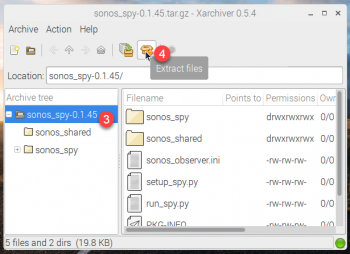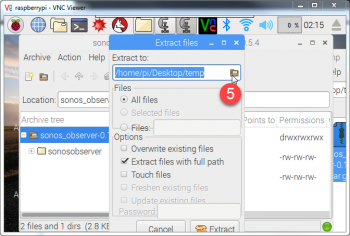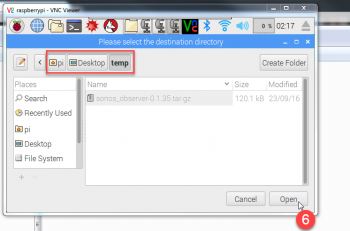This topic is applicable to Sonos owners only.
This is the second step of the option for an assisted install of your Raspberry Pi. The first step can be found here.
This step will install the Observe & Detect module of AlbumPlays onto your Raspberry Pi
Transfer AlbumPlays to the Raspberry Pi
I will have sent you a copy the AlbumPlays component which runs on the Raspberry Pi. This is the component which I have described elsewhere as the Observation & Detection component.
The file name will be sonos_spy-#.#.#.tar.gz, where the #’s are the current version number. This is the Linux version of a Windows compressed zip file.
Place this file onto the Raspberry Pi’s desktop using your PC’s Windows Explorer as follows:
- Window’s START button, open Network
- double click the RASPBERRYPI, to open it using the Windows Explorer
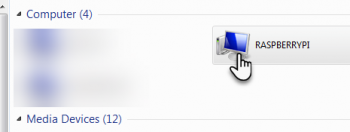
- if it asks for credentials try the following:
- user pi with password raspberry
- if that doesn’t work, try pi with password albumplays
- drag and drop my file into the \RASPBERRYPI\PiShare folder which you will find inside the RPi
-
then go to the RPi’s VNC Viewer screen which we opened is step 1 of this procedure
- the following steps are performed on the Raspberry Pi, using the PC’s VNC Viewer window into the RPi
- right click on some unoccupied space on the RPi desktop, and create a (temporary) folder
- 1: open the RPi Linux File Manager
- 2: open the Winshare folder (which is actually the PiShare folder on your PC)
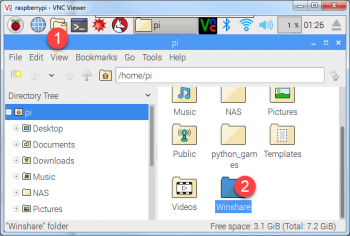
- double click my file to unzip it
- 3: select the file in the left-hand pane
- 4: press the unzip icon
-
5: press the navigate icon on the new window which opens
-
6: a further window opens, navigate to your temporary folder, and then press Open
-
you are taken back to the Extract Files window
- 7: press Extract
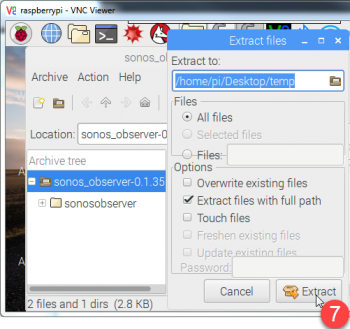
collapse
* verify that the file was unzipped ok to the expected location, by opening your tempory directory. There should now be a folder named like sonos_spy-#.#.#
*
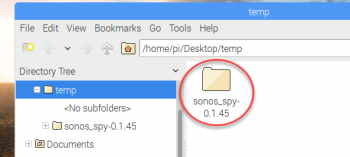
Install AlbumPlays onto the Raspberry Pi
- 1: double click the Install AlbumPlays icon on the Raspberry Pi’s desktop
- this will open a black window listing the folders on your RPi desktop
- 2: type the number which identifies the temporary folder which you unzipped to
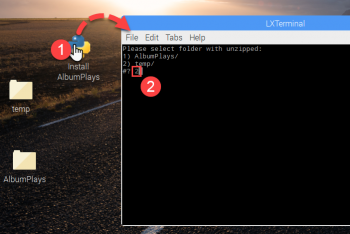
- the install will run within the black window, and should finish with a message saying *Complete. Press return to exit”
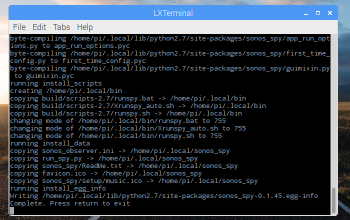
Next step: Configure AlbumPlays
Site map: Index to my Raspberry Pi installation & support pages