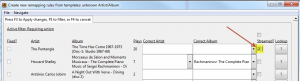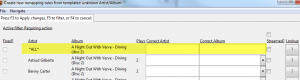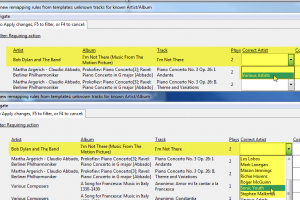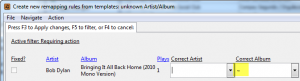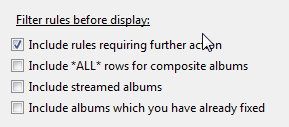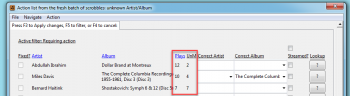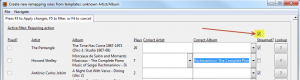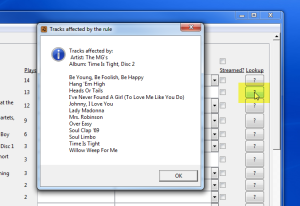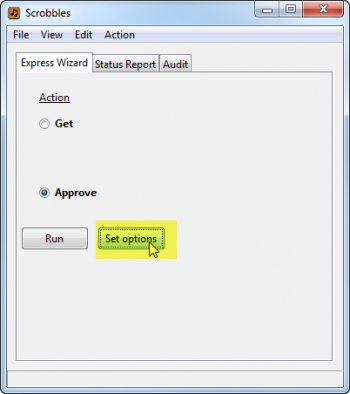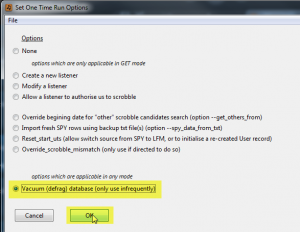Contents
- Handle the Album action list before the Track list
- When use the Edit tag row buttons?
- Very large Batches
- Upper vs Lower case differences are handled automatically
- Take care not to flag your own albums as being streamed
- Handling composite albums (ie. albums with tracks for various artists)
- Handling composite albums, when an artist is mistagged.
- Helpful to refer to the list of unmatched scrobbles while editing templates?
- If you have tracks with blank album tags
- The combo-boxes are too narrow?
- Revealing hidden items
- The “Plays” column
- Fix mismatches by changing your own tags
- When you have a lot of streamed items
- Identifying which of an album’s tracks remain unmatched?
- You have redundant templates?
- Getting more fresh scrobbles with the Get action
1. Handle the Album action list before the Track action list
As illustrated in the User Guide, it is best to handle Album action list (menu item Edit|ActionListAlbumBasedRules) before the Track level action list. This is because a single fix at the album level may fix all of the album’s tracks.
It is best if you run the Approve action, after updating the Album templates, before starting work on the Track templates.
2. When to use “Edit Tags” buttons instead of Action Lists?
The Edit Tags row buttons have some advantages, and some disadvantages, when compared to the Action List facility:
- + simple direct way to alter whichever tag(s) is causing a scrobbble to be unmatched
- – you have to handle each track or album separately
- – you have to type or cut&paste your corrections; ie. no dropdown lists of likely corrections:
The Edit Tags buttons can be useful where:
- you have only one, or just a few, unmatched scrobbles
- you are having trouble fixing the scrobble using the Action Lists; eg. the scrobble has more than one tag mangled … this situation can be cumbersome to fix with the Action Lists, due to the division between the Track and the Album level lists
- also, there is more opportunity for AlbumPlays to assist people who play whole albums at a time … for this reason Action Lists are album-focused … people who do not play whole albums at a time may prefer the Edit Tag buttons
Both facilities have the feature where a successful fix creates an ongoing correction rule for future mismatched scrobbles.
3. Very large Batches
A very large batch of scrobble, or Google Play library, imports may result in a very lengthy Action List. If you ask too much from your computer’s resources, the Action List editing facility may become sluggish, or may even break.
AlbumPlays protects against this by setting a maximum row limit for an Action List. By default this is limit is set at 200 rows. If the size of an Action List exceeds this limit, AlbumPlays will segment the Action List into sub-batches. This limit of 200 is the total amount of the visible, plus hidden (ie. Streamed + Fixed), Action List rows, for whichever level that you are trying to edit (ie. Album-level or Track-level Action List).
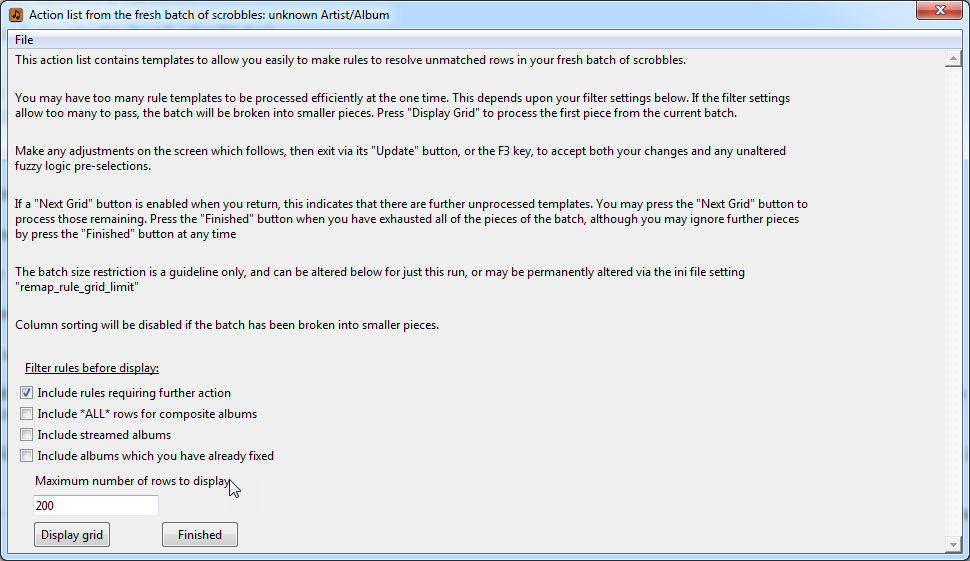
If this limit is exceeded, instead of being taken directly into the requested Action List, you firstly will go to the above panel, which allows you to access each of the sub-batches, one at a time:
- open the first sub-batch via the “Display Grid” button
- process the sub-batch, and then exit it via the F3 key or Update button (or F4, or just close the window, if you have no updates)
- press the same button, now renamed to Next Grid, to open the next sub-batch
- repeat the above process, until you think that you have done enough, or the Next Grid button becomes unavailable, meaning that you have processed all sub-batches
This sub-batch mode is less convenient than the normal Action List editor, as it disables some functions:
- you can can no longer sort Action List rows by clicking upon column headings
- and by default the hidden (streamed & fixed) rows are excluded from the Action List, ie you cannot navigate to them via the F5 key without some preparation … you need to have check some of the the check-boxes to call for the hidden rows (see above illustration), and then you are able to navigate to them via the usual F5 key
The sub-batch handler screen also:
- allows you to experiment with differing editing batch sizes, so that you may gauge the resource limits of your computer
- allows you to add the hidden rows back into the batch (ie. “fixed” or “streamed” templates)
- contains instructions, pointing where to go to alter AlbumPlays defaults regarding what gets loaded to the grid
The best strategy is adjust the maximum Action List batch size default, to whatever your computer can comfortably handle.
And then set the size of the Get action batch size to something which is likely keep the Action List within this limit. … This something for you to judge. It is affected by your tags, and the amount of streamed material you listen to, and how many tags are being loaded into your combo-boxes, and the amount of re-tagging you have done since scrobbling, or uploading, the tracks
close “large batch” details
4. Upper vs Lower case
AlbumPlays will successfully match scrobbles to your tags regardless of case differences. eg. “Let it Bleed” matches, without assistance, to “Let It Bleed”.
5.Take care not to flag your own albums as being streamed
If you tell AlbumPlays that an album or track is streamed, you are indicating that you don’t own the item, and it is not in your MediaMonkey database. The rule will mean that the album or track will be automatically suppressed from any future unmatched Action List.
If you subsequently buy and play the item, and a future scrobble is successfully matched against your MediaMonkey database of the time, the rule will be ignored; ie. the play will upgrade MediaMonkey successfully. … However, if these new scrobbles remain unmatched against your MediaMonkey database for some reason, they will be suppressed from your default action list, so the issue may be difficult to detect.
You can review any albums in the current batch, which have been designated as being streamed, either by:
- using the Streamed “detail” button on “Status Report” tab (nb: remains available until you run the first Get action for the new batch)
- or by using the F5 key while viewing an Action List, to switch to the “Streamed” filter … from here you can un-check the “streamed” checkbox to reset the scrobble
You may also view persistent streamed rules by using the Edit|StreamedRules menu item. You can delete unwanted rules with this facility.
6. Handling composite albums (ie. albums with tracks for various artists)
If a composite album is unmatched because the album name has changed, there will be a separate template row for each artist having tracks on the album. This situation would require that you update each of the artist rows in order to make a rule which updates the album name for all tracks. The same thing if you want to mark the whole album as being streamed.
There is a more efficient way to address composite albums. Use the ALL row for composite album, which is a template rule for the album as a whole.
The All artists template has no combo-box for album name corrections, but you may paste the correct album title from MediaMonkey, or enter it via the keyboard, or copy and paste it from one of the artist row’s combo_box.
7. Handling composite albums, when an artist is mistagged.
The above section covered how to address the situation when the composite album’s name was incorrect. The situation is also complex if the artist name for one of the tracks is incorrect. The combo-box will only contain the albumartist tag, so it will be “Various Artists” or whatever you use to group your composite albums.
You can trigger the combo-boxes to be extended with all of the individual artist tags for the album. By default this option is off, but you can trigger it, for the current grid, via the menu item Action|DeepSearch, or via the “Deep Search” button at the bottom of the grid.
8. Referring to the full list of unmatched scrobbles while editing templates?
You may wish to refer to the list of unmatched scrobbles, while editing rule templates. This is possible, but it takes a small amount of preparation.
You need to display the list of unmatched scrobbles before opening the Action List. You do this by tapping on the Status Report tab on AlbumPlay’s main screen, and then pressing the Unmatched Raw Scrobbles button. This report is modal, meaning that you must close it before starting any other action in AlbumPlays, such an editing an Action List..
While the Unmatched Scrobbles report is open, take option File|ShowLastReport, or press the F8 key. This will load the unmatched listing into your browser. You can then review the browser version while working with an Action List.
9. If you have tracks with blank album tags
When Last.fm receives a scrobble with a blank album tag, it seems to “help” by supplementing your scrobble with the title of the album generally accepted as owing the track.
This false album tag will cause the track to be unmatched when it is re-imported from Last.fm. If want to create a rule to reset the LFM value back to your blank tag, you need to use a special token character, because if you leave the “Correct Album” value as a blank, the AlbumPlays application will assume that you are not making a change.
Use the ~ character to cause the album tag for the scrobble to be reset to a blank.
This functionality is turned off by the _no_blank_album_tags configuration as described here.
10. The combo-boxes are too narrow?
If the a combo-box is too narrow to see enough of the row to make a choice, you should stretch the whole window. Only the entry columns will be stretched, which hopefully will open up enough room to identify the correct row.
11. Display grid filters
The editing grid is initially filtered, to enable you to better focus upon items requiring action. Only a single filter group is on display at the one time. You may progress from group to group via the F5 key:
F5 toggles an Action List’s filter from Requiring Action –> Streamed –> Fixed –> All mixed together –> Requiring Action –> etc etc
If you are editing a very large Action List, your batch may have been broken into sub-batches. In this case the initially hidden items will have been removed from all sub-batches to allow you to get more done with each. You may suppress this default behaviour, and control which items to allowed into the editing grid via the following check-boxes:
- “Include rules requiring further action” includes all rules which have not been fixed, ie no successful tag translation has been provided, and nor has the album been marked as being streamed
- “Include *ALL* rows for composite albums” also include whole-album templates, discussed above, for any albums containing tracks for a mixture of artists
- “Include streamed albums” include any albums which either you, or the application, has marked as being streamed … it is assumed that you don’t own these, that they won’t be in your MediaMonkey database, and as such may be ignored
- “Include albums which you have already fixed” include any templates which you have already updated, and a subsequent Approve action has confirmed that the issue is now successfully resolved
By default, only the first item is checked, meaning that your action list will initially contain only items requiring your attention.
12. The “Plays” and “UnM” columns?
The Plays column shows how many scrobbles, in the current batch of fresh scrobbles, are associated with the rows tags. In the example shown, The Abdullah Ibrahim has 12 track plays within the current batch of scrobbles, and that some or all of these scrobbles are unmatched.
The “UnM” column, (album-based Action List only), shows how many of those plays are unmatched. … If UnM is less than Plays, the problem is likely to be at the track-level, rather than a whole-album issue.
13. Consider fixing mismatches by changing your tags
Preceding discussion mostly focuses upon how you could fix mismatches by creating a rule to translate the scrobbled tags to your current tags.
Sometimes it is just best to update your current tags with MediaMonkey, so that they match the incoming scrobbles. If Last.fm has “corrected” your scrobble, and you have no strong preference for your own tag, it is simplest to just accept their correction.
Use MediaMonkey to re-tag your track, and then rerun the Approve action. … You should read housekeeping advice regarding re-tagging available here.
Important It is important that you do use MediaMonkey, and not some other tool, to do any track re-tagging. This is to ensure that your track and your MediaMonkey tags remain in synchronisation. Your scrobbles will be generated using your track tags, but AlbumPlays generally works by matching importing these & matching these against your MediaMonkey tags. You create difficulties for yourself if you have different tags sets for any individual track.
14. If the batch contains a lot of streamed items
If your grid contains a lot of streamed albums or tracks, you may mark the whole grid as being streamed via the check-box at the top of the streamed column.
Then un-check just the exceptions. … nb. a template row will be automatically unchecked if you select any item from either of it’s combo-boxes.
15. Identifying which of an album’s tracks remain unmatched?
If you are uncertain which of an album’s tracks remain unmatched, causing a album template to be generated, you can display a list of the tracks affected by pressing the “Lookup” button at the right hand end of the template row.
16. You have redundant templates?
It is possible to generate a jumble of redundant rule templates. For example, maybe you make an incorrect entry into a rule template. The next approve action will correct nothing, the incorrect template will remain in the grid, and another template row will be generated for you.
Incorrectly specified templates cause no problem, excepting visual clutter which may confuse you during the editing cycle. They will be permanently deleted when you close the batch, but you may chose to manually delete them by blanking out both combo-boxes, pressing Update, and then running an Approve action. (nb. a quick way to blank out a combo-box entry is by selecting the blank entry sitting at the top of each combo-box)
17. Getting more fresh scrobbles with the Get action
You can run multiple Get actions to extend the quantity of fresh scrobbles that you are working with. Additional Get actions extend the batch of fresh scrobbles, ie. they do not overwrite those that you have already downloaded.
You can also adjust the number of scrobbles downloaded from Last.fm by each Get operation. See the Last.fm section in the FAQ for instructions.
18. What to do when you have finished seeding your database?
You don’t need to do anything. Get actions will now download your current scrobbles, and the same processing cycle will attempt to match and use then to update your MediaMonkey database. It should become a lot easier now, due to:
- the reduced volumes
- the library of remap rules and streaming rules which you have built up should silently auto-correct many issues which arise
- and you shouldn’t have to handle issues caused by any track re tagging that you do between the time that you scrobble play, and the time when download it back from Last.fm
You should open and review the suggested workflow discussed further down this page.
You should consider “vacuuming” your AlbumPlays database to do some housekeeping that will keep it in good shape and reduce any bloat that has been left over after all the inserting and deleting that is a natural part of the seeding process.
To vacuum your database, press the Set options button, and then select the vacuum radio-button as illustrated. Then run a Get action to trigger the vacuuming.
Sonos owners: you should also read the discussion elsewhere in the site, describing the merits of running this application in the mode where it directly detects your Sonos scrobbles, by observing your zones, rather than continuing to rely upon what Sonos manages to scrobble to Last.fm.
19. Recap: suggested workflow
| step | Your action | AlbumPlays response |
|---|---|---|
| Get | Run the Get action | Imports a batch of fresh scrobbles from Last.fm |
| . | – nb. may be rerun, at any time, to extend the batch of fresh scrobbles | . |
| Approve | Run the Approve action | Match to your track tags; full matches where possible |
| . | . | otherwise accept close matches using fuzzy logic, and maybe matches using Track & Artist tags only |
| . | . | – any prior rules are automatically applied to remaining mismatches, translating tags to avoid mismatches |
| . | . | – also ignores any unmatched scrobbles for which you have streaming rules |
| . | . | – generate Action Lists for any remaining mismatches |
| Review | If there are remaining mismatches, press Unmatched Scrobbles button on Status Report tab | List any unmatched scrobbles |
| . | – sometimes it is best to adjust your tags to LFM’s tags – use MediaMonkey to do this | . |
| . | – then rerun the Approve action | . |
| Albums | If remaining issues, select ActionListAlbumBasedRules from the Edit menu | Display the Action List; initially filtered to show only items requiring action |
| . | . | – scrobbles where neither artist nor album are in MM are hidden (pre-selected as being streamed) |
| . | Review any new fuzzy logic suggestions. Correct or blank out where necessary. Ignore any rows where “UnM”atched is less than “Plays”, as problem is at the Track level | . |
| . | Make any combo-box selections, or manual entries, to enable scrobbled tags to be matched. | . |
| . | Optionally flag any streamed albums (to exclude them from future action lists if replayed) | . |
| . | Optionally review any streaming assumptions (use F5 key to toggle action grid’s filtered view) | . |
| . | important Make sure that you exit via F3, or Update button, or Apply from Navigate menu. | . |
| . | . | . |
| . | If many mismatches, rule templates will be prioritised, and segmented into separate action grids | |
| . | – use Next button to review each action grid (otherwise pre-selections are neither generated nor enacted) | . |
| . | – when you get to an empty action grid, close and press Finish | . |
| Approve | Rerun the Approve action | Apply updated or approved templates |
| . | . | – make new matches, hide away fixed items |
| . | . | – generate updated Action Lists |
| Albums | If is often worthwhile returning to re-review Album Based Rules | Regenerate fuzzy logic & streamed pre_selections |
| . | – corrections to one tag may open up combo_box or fuzzy logic pre-selections for the other tag | . |
| . | – it is easier to see smaller details once all of the fixed items are hidden from view | . |
| . | – if problems resist fix, it may be due to track level issues (see following) | . |
| Approve | Rerun the Approve action | . |
| Tracks | Select ActionListTrackBasedRules from the Edit menu; handle as above | Same as at the album level, but this time where |
| . | . | Artist & Album combination in MM, but not the track |
| Approve | Rerun the Approve action | . |
| Review | If remaining significant mismatches, press Unmatched Scrobbles button on Status Report tab | Lists any unmatched scrobbles |
| . | – use the report’s ViewLastReportFromBrowser option in the File menu | A copy of the report is sent to your browser |
| . | – review any issues using MediaMonkey; either re-tag the tracks, or make further template alterations | . |
| Approve | Rerun the Approve action to handle any final adjustments | . |
| Close | The batch of scrobbles will auto-close whenever everything is matched, otherwise you may force-close | In both cases matched scrobbles are exported to MM |
| . | . | – unmatched and streamed scrobbles are discarded |
| . | . | – successful templates are saved as ongoing rules |
| . | . | – the next Get action will start a new batch |
| . | – force-close by checking any ignore check-boxes, then re-pressing Approve |
close workflow