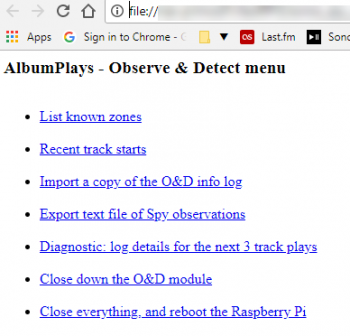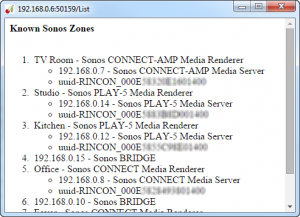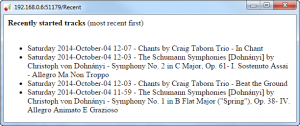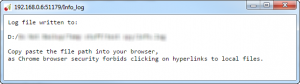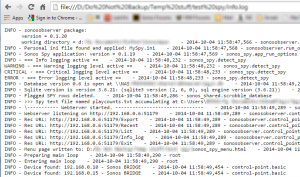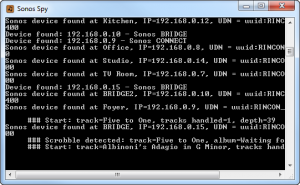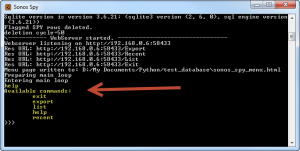AlbumPlays is implemented as two separate components when you are running in Spy mode:
- Observation & Detection (O&D) : this component observes your Sonos units, and detects your track plays. It may run on your PC, but alternatively it could be hosted elsewhere (as discussed here).
- Play count processing : this component uses your track play data to update MediaMonkey, and Last.fm (optionally). It runs upon the PC which is also hosting MediaMonkey, and is the component which you interact with on a regular basis.
The O&D component runs in the background, and in a typical set up you will have little need to interact with it. As an option, it may be running on a simple Linux device, with low power requirements, and no screen, nor keyboard. For these reasons it publishes a html menu, so that you can interact with it using a browser session from your main computer.
- the menu file is found in the directory that you have made available for AlbumPlays’ inter-component communications (see the _nas_path option described here
- the menu file is recreated aech time the O&D component starts running
- it is only active while the O&D component is running, and for for security reasons a fresh copy is written whenever the O&D component starts, and only the latest copy is operable … ie. don’t copy the menu file elsewhere, and then try to use an old copy … create a desktop shortcut which points to the menu file, and then move that shortcut to a suitable location … the shortcut points to the file name, and will always get the fresh copy
-
nb: the O&D component will be unable to create the menu file if you have that file open, or currently selected in Windows File Explorer session … this in aother reason why a desktop or browser shortcut is the best way to use the menu
The menu file offers facilities for the following purposes:
- get a life sign from the O&D component; check that it is running and still detecting and recording track plays ok
- read the current log file, to see what is happening inside the O&D component
- export the optional transfer text file, of spy track play observations; see here for a comparison of the the text file vs the recommedned database transfer option
- shut down the O&D component safely, and then reboot it
- shut down the the O&D component; it is recommended shut this component down before rebooting or reconfiguring the O&D computer
List known zones
Useful for a quick check to determine whether the O&D component started ok, and whether it has successfully established communications with all of your Sonos kit.
Recent track starts
Lists the latest 10 track starts (or less than 10 if the the O&D component has just been restarted).
Useful as a check to ensure that observation, detection & recording continues to function OK. If you have deployed the O&D component on a remote computer, and are using the database transfer option, this display also provides a quick check to see whether there is successful communications with your NAS, or wherever you have placed the transfer database.
Import the current O&D run log
This option imports a copy of the O&D component’s current log file. It allows you to view what is going on inside that component. If you have any problems, a copy of this log file could be forwarded to whomever is helping you.
This option returns a simple screen which displaying the location where the log file wqas written to.
My browser (Chrome) has a security restriction blocking any hyperlink pointing to a local file. I presume that others do too, so you need to either create a browser bookmark pointing to the fixed file location (which is displayed on screen), or copy and paste the file location into your browsers address bar.
The log file covers just the current invocation of the O&D component.
Export the Spy text transfer file
The text transfer file is an optional conduit for the transfer of track play observations from the O&D module to the Play count processing module. Read more about the transfer options here.
The menu option exports the contents of the text file to the location where it will be picked by the Play Count Processing component of the AlbumPlays application. The menu option also empties the text file, so that duplicated Spy observations will not be exported by the next use of this facility.
See here for instructions regarding use of the text file option.
Restart the Observe & Detect module
This menu closes the O&D component safely, and then reboots the computer hosting it.
The O&D component will be auto-started if you have configured it to do so.
Close down the Observe & Detect module
This menu shuts down the Observe & Detect module, but leaves it’s computer running.
It is a good practice to do this before:
- before upgrading the O&D component
- before manually re-booting, or shutting down, the computer running the O&D component
This is especially important if you use the database transfer option.
If this component is configured as intended, you restart the O&D component will restart when you rebooting the computer which is hosting it.
Control if the O&D component has been started manually
A design assumption is that the O&D component will be auto-started by whichever computer is running it.
If you are running it under Windows, you may have elected to start it yourself via the “Sonos Spy” short cut created by the install procedure.
In this case the application will will be running in its own window, which you will see on the Windows TaskBar.
You can enter commands directly into this window. Type in help to see a list of the available commands.
next step : Using the text file transfer option
back to top : Spy mode index