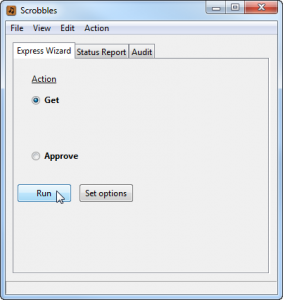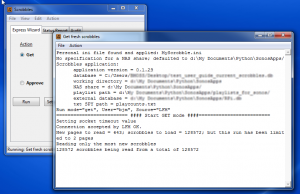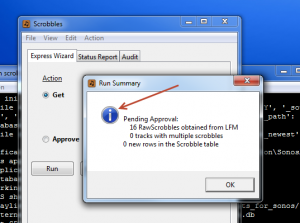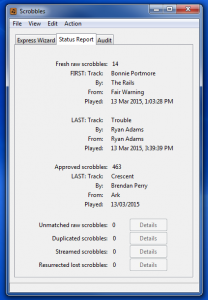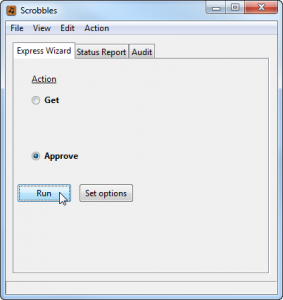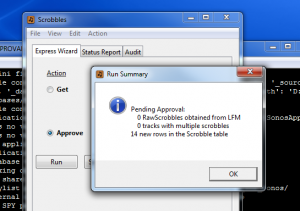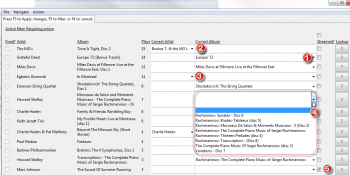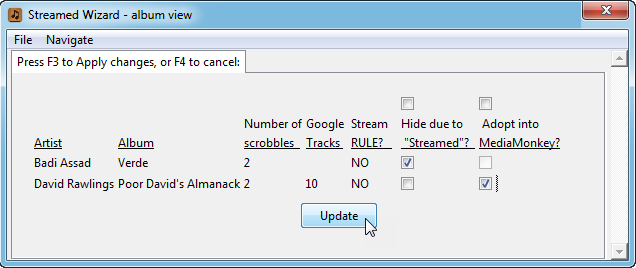This is an illustration of AlbumPlays running in Last.fm mode; ie. the mode where you receive all of your track plays from Last.fm.
- All users: this mode is available for all users, ie. no Sonos required
- Sonos owners: may use this mode if you wish; nb. your Sonos needs to be configured to scrobble to last.fm if you chose to use this option
Background: see here for a comparison of this operating mode, versus Spy mode (which is available to Sonos owners only). In that other mode non-Sonos plays are sourced from Last.fm, but Sonos plays are detected directly from the Sonos zones themselves.
Index
- An illustration of the main processing cycle
- Handling scrobble mismatches
- Optional Steps Scrobble Review before importation, also track adoption from your Google Play Music library
The main processing cycle for AlbumPlays is controlled by the Express Wizard, which offers two actions:
- Get action – download the latest batch of fresh scrobbles from Last.fm
- Approve action – match fresh scrobbles against your MediaMonkey database, and provided that there are no mismatches, import the play counts and date-last-played information into MediaMonkey
The wizard monitors your position in the processing cycle, and when you have completed one action, it will advance you to the next. You may override the default position, to run successive Get actions without fear of overwriting any scrobbles.
An illustration of the main processing cycle
nb: click on any image for a larger view.
The Wizard is poised to run the Get action. Press the Run button.
A run log window opens, and the Get action commences. The log window has a white background while the task is downloads your new plays are downloaded.
The log window turns black once the download has completed, and a run summary dialogue box is displayed. If it includes the blue “info” Windows icon (as shown on this illustration), the run completed without incident, and there is no need to review the log.
The Status Report shows a summary of the fresh scrobbles. They are all unmatched at this stage, as they haven’t yet been processed against the MediaMonkey database.
The Wizard has advanced to the Approve action. Press the Run button again. The Approve function performs the following tasks:
- matches the fresh scrobbles against your MediaMonkey database
- handles any mismatches, as described and illustrated, in the Seeding Your database section of the Getting Started User Guide
- checks for any lost scrobbles (details here) … only available if you are playing whole albums
- if there are no mismatches, and no apparent missing track plays, it accepts the batch of scrobbles, and updates MediaMonkey (track and album play counts, and also the date last played columns)
In this illustration there were no unmatched or missing tracks, so we have another run summary dialogue box with a blue “i” icon indicating that the batch of fresh scrobbles has been fully processed.
When you press the OK button to dismiss the Run Summary, the Wizard will advance ready for the next Get action.
Once you have been using AlbumPlays for a while, you will have built up a set of rules to handle any cases where Last.fm is in disagreement with you, regarding how your tracks should be tagged. This should mean that you mostly get a clear run, as illustrated above.
Handling Scrobble Mismatches
If any of the imported scrobbles cannot be matched to tracks in your MediaMonkey database, AlbumPlays does much of the heavy lifting for you.
Mismatches may be due to a variety of causes, as discussed here. AlbumPlays has tools to detect and correct mismatches. Any fixes which you accept or make yourself, are retained, and automatically re-applied against any future unmatched scrobbles, avoiding future problems. … After you have made all of the fixes you feel are worthwhile, you can force-close the batch of fresh scrobbles. Any remaining unmatched scrobbles will automatically be discarded.
Resolving mismatches (open for detailed illustration)If Last.fm begins to enforce a new tag auto-“correction” to one of your tracks, the simplest fix is often to just re-tag your track, and then re-run the AlbumPlays Approve action. Mismatches caused by LFM’s new corrections will be avoided.
If you prefer your own tags, AlbumPlays has facilities to help you compensate for the mismatch. The following illustration shows some of the ways that AlbumPlays helps to you to create a rule to correct the mismatch from this, and also any other future, plays of the track (nb. the following numbers refer to that illustration):
- I have an album which was once tagged as Europe ’72 [Bonus Tracks] … AlbumPlays has detected this old scrobbled tag, and auto-corrected it to my current tag, which is just Europe ’72
- The scrobbled artist was tagged as The MG’s … AlbumPlays has detected and auto-corrected this to my current tag of Booker T. & the MG’s
- In this example AlbumPlays has been unable to find an acceptable match. If this an album which I own, I can type in my own tags, or cut and paste them from MediaMonkey.
- This row illustrates how AlbumPlays usually assists by providing a drop-down list of valid options for each mismatch. … AlbumPlays has been unable to find a close enough candidate to be confident, but it has loaded the drop-down list with all of my album titles for Howard Shelley, as you can see in the illustration. I only need to select the correct album from the list.
- I do have some albums by Marc Johnson, but not that album. I played and scrobbled that track from a streaming service. … If I just ignore the mismatch, the scrobble will be rejected, which is the correct action. However if I mark the album as being streamed, as shown on the illustration, AlbumPlays will remember that I don’t own the album and don’t wish to track its plays. It will automatically and silently reject any further unmatched scrobbles from that artist|album
AlbumPlays can be configured to auto-apply the tag auto-corrections, or you may review them as illustrated above. You may reject or alter any suggested correction. If AlbumPlays has been unable to offer a auto-correction, you may select your own from the drop-down combo-box, or type in your own correction using the keyboard.
The rules shown in the above illustration are at the album level, so the one rule corrects all tracks from the album. There is a companion facility which offers the same facility at the individual track level for.
More details here.
click here to close
Optional Steps
Scrobble Review
AlbumPlays can be configured to pause after identifying your fresh scrobbles, so that you may suppress the importation of any unwanted scrobbles. …. This is intended to handle situations such as where it was guests who generated the scrobbles, or the music was left running when you were away from the room.
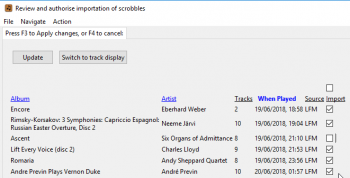
This optional facility may be configured to offer suppression at either the whole album, or individual track, level. The following illustration shows what happens when configured for a whole-album listener. Where you uncheck a check-box, scrobbles for the whole album, from the current batch, will be suppressed.
Track Adoption from a Google Play library
AlbumPlays allows Google Play Music listeners to “adopt”, into MediaMonkey, tracks or albums from their Google Play library. This is intended for:
- items which you listen to via streaming
- but which you don’t own, but you want to include in your MediaMonkey database, so that you can track their play history, and|or include them into MediaMonkey playlists to be published into your Google Play library
There is an AlbumPlays menu option (Action|AdoptStreamed…) for adopting Google albums or tracks, but adoption is also built into an optional part of the regular Approve action: the Streaming Wizard.
Where AlbumPlays detects unknown items within the batch of fresh scrobbles, it can pause to display the Streaming Wizard, to allow you to deal with any streamed items.
You have three options available for each item:
- ignore the item
- or check the “adoption” check-box, causing AlbumPlays to insert the item into MediaMonkey, and resolve the mismatch
- or check its “hide” check-box, causing AlbumPlays to ignore the current scrobble, and to also silently ignore any future unmatched plays of that item
Any changes made using the Streaming Wizard will trigger the Approve action to do an immediate auto-retry, trying to get a clear batch, so that it can be closed and MediaMonkey updated.
next step: Unmatched, Lost, Resurrected, Duplicated & Streamed scrobbles
back to top: Last.fm mode index