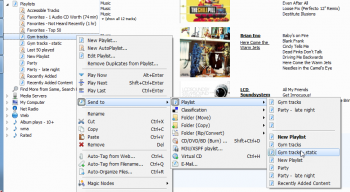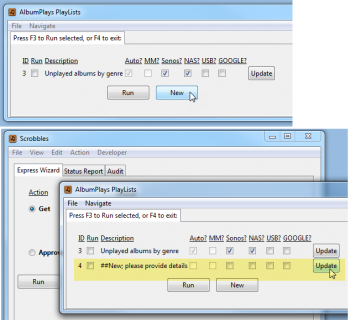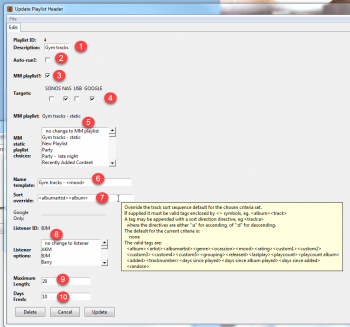AlbumPlays can use your MediaMonkey playlists as an alternate source for an AlbumPlays playlist. The general features & benefits of AlbumPlays playlists are described here..
The other option is to design a native AlbumPlays playlist.
Index:
- Publishing or refreshing MediaMonkey playlists
- Design using a MediaMonkey playlist as source
- Setup: using your Google Play library as a target
Publishing or refreshing MediaMonkey playlists
You publish and refresh the contents of your target playlists as described here.
The above option will publish|refresh the playlists at all target locations for which the playlist is configured; ie. somewhere on your home network, and|or directly into your Google Play Music library, and|or onto your portable WiFi disk drive.
When triggering playlist refresh, you may optionally temporarily override the playlist target locations; ie. “this time, also update my WiFi drive as well as my Google library” … also described in the above link.
AlbumPlays can publish from any of your MediaMonkey playlists, … ie. either from a rule based autoplaylist (aka “smart” playlist in other products), or from a static playlist where you have hand picked the contents.
You can combine the benefits of both types of MediaMonkey playlist:
- design an autoplaylist to generate the list of playlist candidates
- *send” the contents to a normal MM playlist
- make an manual deletions or additions to that second playlist
- and then use AlbumPlays to publish the result
click here to close
Design using a MediaMonkey playlist as source
To create a new playlist definition you start by displaying list your current playlist definitions.
- use the Action|AlbumPlays_Playlists menu
- then press the New button.
This will create a shell for your new playlist, which you then need to flesh out.
- press the the new row’s Update button
Proceed to flesh out the Playlist Definition shell as follows:
The functions of the various controls are as follows:
- Description: only used to help you identify a specific AlbumPlays playlist definition from amongst your list of playlist definitions
- Auto-run? : if checked, the target playlist(s) will be automatically refreshed each time that you close down the AlbumPlays application. If unchecked, the target playlist(s) will be refreshed only when triggered manually, as described in the preceding section.
- MM Playlist?: check this control to cause AlbumPlays to list your MediaMonkey playlists, so that you may select the one to be used as the source from which to publish
- Targets: select the music target, or targets, against which you regularly use the target playlists published by this definition.
- alternatively you may apply a temporary override to the chosen targets when refreshing the playlists as discussed here … this may be a good idea for USB targets with auto-run playlists, as otherwise the drive will need to be mounted whenever you run AlbumPlays.
- nb: some preparation is required before you use a portable USB drive, or your Google Play Music library, as targets for the first time … with the USB drive you need to configure for the new track locations … and with your Google Play Music account you need to provide credentials to access your account
- your USB drive should be attached to your PC when refreshing playlists with a USB target, although there is facility to divert the USB playlist to your Dropbox folder
- MM Playlist: select one of your MediaMonkey playlists from the list of choices
- MediaMonkey’s AutoPlaylists cannot currently be used as a playlist source, but there is a simple workaround as described here
- Name template: provides the name for the target playlist, or playlists, which will be generated from this definition.
- if you want this definition to generate just a single target playlist, you simply provide that name here
- if this definition is to generate a set of target playlists, you need to use a tag within the Name Template. This is best explained by an example:
- Unplayed by *<genre>
- the above setting will generate a separate target playlist for each music genre having tracks in the source MediaMonkey playlist
- the tag needs to be enclosed by <> characters; eg <genre>
- you can view the list of valid tag options by hovering your mouse cursor over the Name Template entry field; this will trigger the display of a tool tip window, such as shown (yellow box) in the above illustration. There is a great deal of flexibility, as the available options include the custom fields offered by MediaMonkey, which could be used for grouping purposes specific to your own way of thinking about your music collection.
- Unplayed by *<genre>
- Sort Override: this controls the track or album sort order within the generated playlist(s). By default the sequence within the source MediaMonkey playlist will be retained, but you can optionally override to your own sort preference. To do so you provide a tag, or a series of tags, eg:
- this setting would sequence the playlist contents by artist, and within an artist their albums would be kept together as a unit, in the original track sequence
- there are more sort tag options, than there are name tag options … The list of valid options can be viewed by hovering your mouse cursor over the Sort Override entry field
- each tag needs to be enclosed within <> characters, eg. <albumartist>
- you can specify a “descending” sort sequence by suffixing the tag with “:d”, eg <released:d> would sort the tracks or albums in descending Date Published sequence, with the newest releases coming first
- there are some additional tags to normal music tags, eg. <days since played> or <days since added>
- <random>* will generate a fresh random sequence each time you refresh the playlist
- Listener ID Google playlist targets only select the Listener ID of the owner of the Google Play Music library to which you want to publish
- only Listeners who have already have provided their Google credentials will be included in the list of options
- AlbumPlays support of Google library targets is currently limited to a just single Google account; ie. separate household members currently cannot publish to their individual Google accounts
- Maximum Length Google playlist targets only
- optional; each target playlist generated from this definition is limited to the specified number of entries
- an “entry” is defined as being a track
- excess tracks are withheld until they rise to the top of the list
- Days Fresh Google playlist targets only
- optional; the number of days which a playlist entry will be considered as being fresh
- once an entry has made its way into a playlist, it remains there until either:
- it is no longer in the source MediaMonkey playlist
- or if the Days Fresh option is set, the entry will be cycled out of the playlist once it has been in the target playlist for more than that specified number of days
Setup: Google Play library credentials
There is some setup to complete before you can use your Google Play Music library as an AlbumPlays playlist target.
alternate: … Using native AlbumPlays based playlists as the source
alternate: The missed Tracks playlist
back to: AlbumPlays playlist overview and index
back to: Full index to User Guides