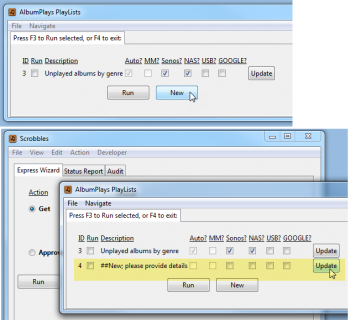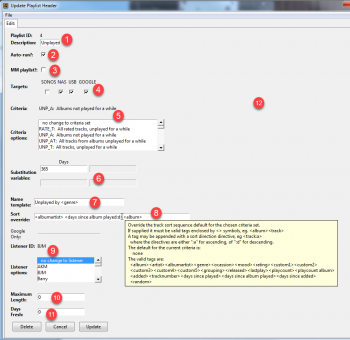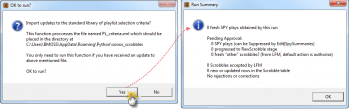This page shows how to design and use native AlbumPlays playlists. The general features & benefits of AlbumPlays playlists are described here.
A “native” AlbumPlays playlists is one designed wholly within AlbumPlays. The other option is to use a MediaMonkey playlist as the playlist source.
Index:
- Publishing or refreshing AlbumPlays playlists
- Designing a native AlbumPlays playlist
- The standard library of inclusion criteria options
- Preparation before using native playlists the first time
- Extending the standard library of inclusion criteria
- Setup: using your Google Play library as a target
Publishing or refreshing AlbumPlays playlists
You publish and refresh the contents of your target playlists as described here.
That option will publish|refresh the playlists at all target locations for which the playlist is configured; ie. somewhere on your home network, and|or directly into your Google Play Music library, and|or onto your portable WiFi disk drive.
When triggering playlist refresh, you may temporarily override the playlist target locations; ie. “this time, also update my WiFi drive as well as my Google library” … also described in the above link.
Designing a native AlbumPlays playlist
To create a new playlist definition you start by displaying list your current playlist definitions.
- use the Action|AlbumPlays_Playlists menu
- then press the New button.
This will create a shell for your new playlist, which you then need to flesh out.
- press the the new row’s Update button
Proceed to flesh out the Playlist Definition shell as follows:
The functions of the various controls are as follows:
- Description: only used to help you identify a specific AlbumPlays playlist definition from amongst your list of playlist definitions
- Auto-run? : if checked, the target playlist(s) will be automatically refreshed each time that you close down the AlbumPlays application. If unchecked, the target playlist(s) will be refreshed only when triggered manually, as described in the preceding section.
- MM Playlist?: uncheck this control as we are not basing this playlist upon a MediaMonkey playlist source
- Targets: select the music target, or targets, against which you regularly use the target playlists published by this definition.
- nb: alternatively you may apply a temporary override to the chosen targets when refreshing the playlists as discussed here … this may be a good idea for USB targets with auto-run playlists, as otherwise the drive will need to be mounted whenever you run AlbumPlays.
- nb: some preparation is required before you use a portable USB drive, or your Google Play Music library, as targets for the first time … with the USB drive you need to configure the new track locations … and with your Google Play Music account you need to provide credentials to access your account
- your USB drive should be attached to your PC when refreshing playlists with a USB target, although there is facility to divert the USB playlist to your Dropbox folder
- Criteria: select one of the criteria options from the library of options, using the drop-down list. The “criteria” option has two functions:
- its name indicates whether this is an album-based or track-based playlist
- a “track-based” playlist is a traditional playlist containing a selection of tracks
- an “album-based” playlist only includes the first track for each selected album; these playlists need to be played with a music client which offers an option to queue the “whole album” (eg. BubbleUPnP see footnote #1)
- the criteria option also sets the rules determining which tracks or albums are sent to the playlist.
If the standard library lacks your preferred option I can send you an extension to the standard library, or you can create your own extension if you have some technical skills (see the following section for instructions showing how to extend the standard library).
- its name indicates whether this is an album-based or track-based playlist
- Substitution variables: some criteria options allow you modify selection variables. If your chosen criteria options allows for this, you will see one or more variables listed as shown on the illustration.
The example illustrated selects “Albums not played for a while“. It offers one substitution variable.You can alter the definition of what is meant by “a while” … ie. it’s substitution variable heading is “Days”; so if you specified 365, the playlist would only list items which have been unplayed for a year - Name template: allows you to name the target playlist, or playlists, which will be generated from this definition.
- if you want this definition to generate just a single target playlist, you simply provide that name here
- if this definition is to generate a set of target playlists, you need to use a tag within the Name Template. This is best explained by an example:
- Unplayed by <genre>
- the above setting will generate separate target playlist for each music genre having tracks or albums which satisfy the criteria selected in option #5 above
- the tag needs to be enclosed by <> characters; eg <genre>
- you can view the list of valid tag options by hovering your mouse cursor over the entry field; this will trigger the display of a tool tip window, such as shown (yellow box) in the above illustration. There is a great deal of flexibility, as the available options include the custom fields offered by MediaMonkey, which could be used for grouping purposes specific to your own way of thinking about your music collection.
- Unplayed by <genre>
- Sort Override: this controls the track or album sort order within the generated playlist(s). Each criteria option (#5 above) has its own default sort sequence, but you can optionally override to your own sort preference. To do so you provide a tag, or a series of tags, eg:
- <albumartist><album><tracknumber>
- this setting would sequence the playlist contents by artist, and within an artist their albums would be kept together as a unit, in the original track sequence
- each tag needs to be enclosed within <> characters, eg. <albumartist>
- you can specify a “descending” sort sequence by suffixing the tag with “:d”, eg <released:d> would sort the tracks or albums in descending Date Published sequence, with the newest releases coming first
- there are additional tags to normal music tags, eg. <days since played> or <days since added>
- <random>* will generate a fresh random sequence each time you refresh the playlist
- there are more sort tag options, than there are name tag options … The list of valid options can be viewed by hovering your mouse cursor over the Sort Override entry field
- the tool tip also documents the default sort sequence for the criteria set chosen for this definition
- <albumartist><album><tracknumber>
- Listener ID Google playlist targets only select the Listener ID of the owner of the Google Play Music library to which you want to publish
- only Listeners who have already have provided their Google credentials will be included in the list of options
- AlbumPlays support of Google library targets is currently limited to a just single Google account; ie. separate household members currently cannot publish to their individual Google accounts
- Maximum Length Google playlists only
- optional; each playlist generated from this definition can be limited to the specified number of entries
- an “entry” is defined as being either a track or an album (see option #5)
- excess entry candidates are withheld until they rise to the top of the list
- Days Fresh Google playlists only
- optional; the number of days which a playlist entry will be considered as being fresh
- once an entry has made its way into a playlist, it remains there until either:
- it no longer meets selection criteria (eg. if the criteria specification includes duration unplayed criteria, it can disappear once it is played)
- or if the Days Fresh option is set, the entry will be cycled out of the playlist if it sits unplayed for more than that number of days
The standard library of inclusion criteria options
| Option ID | Notes |
|---|---|
| ========= Track based playlists: ========== | |
| RATE_T | All tracks unplayed for at least x days, and which you have also rated higher than y |
| UNP_T | Any tracks unplayed for at least x days |
| UNP_AT | All tracks for albums unplayed for at least x days (ie. ignores tracks from any albums completely, or substantially, played within the last x days) |
| Option ID | ========= Album based playlists: ========= |
| Album based playlists include just a single track for each album meeting the selection criteria. Your playlist client will display album art, without all the duplication. These playlists are for use with a playlist client with play whole album capability see footnote #1 | |
| UNP_A | Albums substantially unplayed for at least x days |
Preparation before using native playlists the first time
Before using AlbumPlays playlist capabilities for the first time, you need initialise your standard library of playlist criteria options. You do this by following the procedure described here. You only need initialise your library once, but you will need to rerun this procedure if you request a library extension, or I send you an update to the standard library.
There is an optional configuration item (or here if you are in Spy mode). It allows you to disallow a subset of your tracks from ever being considered as a candidate for any native AlbumPlays playlist. With this option you can suppress whole genres from ever appearing in your playlists, or you can tag just those tracks which you want to suppress with an additional dummy genre, so that AlbumPlays will recognise and ignore then when generating your playlists.
Extending the standard library of inclusion criteria options
If the playlist inclusion|exclusion criteria you wish to use for your playlists is not already addressed by the AlbumPlays standard library, you can email me to request an extension. Or, from time to time, I may distribute an update to the standard library.
In either case, i would send you a file named “PL_criteria.xml”. You need to place that file into the AlbumPlays working directory. It is ok to overwrite the file of the same name already in that that directory.
Then run option the Action|Update PlaylistSelectionCriteria menu option to update the standard library with your new criteria option.
The expected output is as follows. Send me a Problem Report if you get an error message.
Technical: how to make your own library extension
Setup: using your Google Play library as a target
There is some setup to complete before you can use your Google Play Music library as an AlbumPlays playlist target.
alternate: …Using a MediaMonkey playlist as source
alternate: The missed Tracks playlist
back to: AlbumPlays playlist overview and index
back to: Full index to User Guides
Footnotes
-
I use Bubble UPnP as a media client in my tablet to play my album-based playlists because it an option to play the whole album containing a playlist entry.
https://play.google.com/store/apps/details?id=com.bubblesoft.android.bubbleupnp&hl=en ↩ ↩