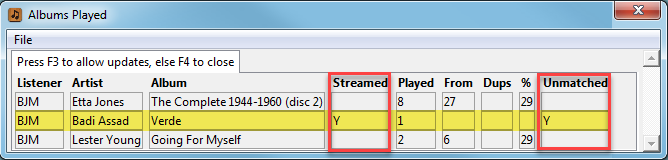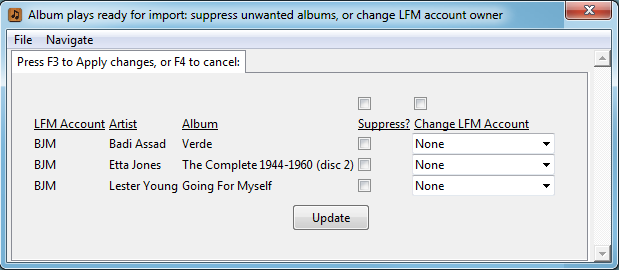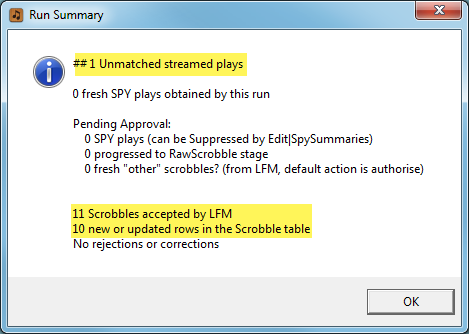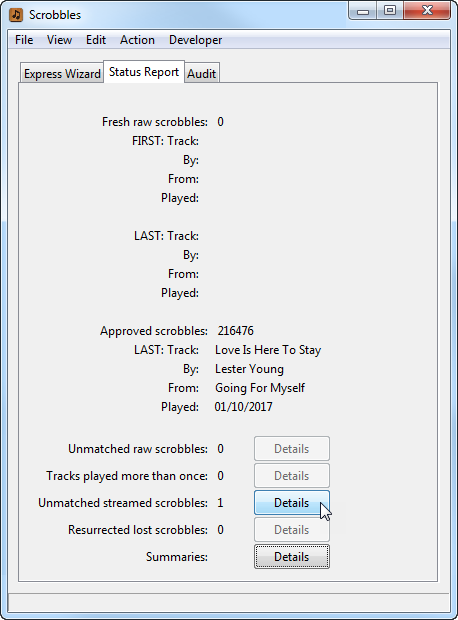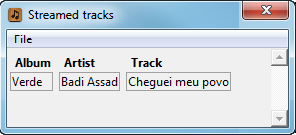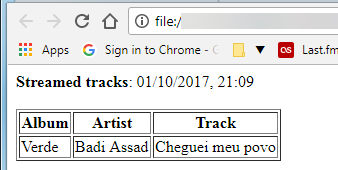This page covers displays and tools, relevant during the progression of fresh Spy observations through the AlbumPlays processing cycle. … There is a specific focus upon any Spy observations which cannot be matched back to your MediaMonkey database.
For the following illustrations I listened to 11 tracks. This included 1 track by Badi Assad, which was streamed from my Google Play library, and which was not in my MediaMonkey database.
Index:
- The Albums Played report
- The Run Summary
- Status Report tab, and the Unmatched Streamed Scrobbles report
- The Streaming Wizard
- Details: how unmatched Spy observations are handled
- Next steps
Albums Played report
This report is displayed towards the end of each Get action.
The Badi Assad track which was streamed, and was not in MediaMonkey, is identied as being streamed and unmatched.
nb: The report may also be used to verify whether AlbumPlays is able to match plays from your local library using the track location method. Provided the right hand column is blank, you can be confident that track location matching is working correctly. Otherwise see here
Press F3 if you want to make any updates
Available updates:
- suppress importation of any of the plays
- or re-assign the play to a different listener
The Run Summary
The Run Summary is displayed at the end of each AlbumPlays action.
The Run Summary from the Get action shows that I have imported 11 Spy observations, but discloses nothing about their streamed or matched|unmatched status.
The Run Summary at the conclusion of the Approve action shows that only 10 of the 11 Spy observations were uploaded to MediaMonkey. The streamed Badi Assad track was rejected as being unmatched streamed plays. The default behaviour for unmatched streamed plays is that they do not interrupt the process flow.
There was no chance to intervene, and other than the little message at the top of the display, there was no indication that the track was silently discarded. The default behaviour is intended as a convenience to streamline the application if you listen to a lot of streamed music which is not part of your own collection.
If you do not listen to a lot of new streamed material (ie. you are not expecting a lot of unmatched stream plays), you can configure AlbumPlays to always pause, so that you may review these unmatched items.
If you do listen to a lot of new streamed items, and want manage rather than ignore them, you should consider turning on the Streaming Wizard extension to the Approve action, which is illustrated in a following section.
[
.. return to top
Status Report tab, and the Unmatched Streamed Scrobbles report
The Status Report tab shows the current status of AlbumPlays processing. After the Approve action has completed, the batch details rows are empty, but until you start the next batch by a Get action, the bottom half of the screen still allows access to details from the prior batch.
We can see that there was 1 unmatched Spy observation which was ignored. Press the button to see the details.
Then press the F8 key if you want to persist the report into your browser
The Streaming Wizard
The Streaming Wizard is an optional addition to AlbumPlays’ regular Approve processing action. The Wizard is aimed at simplifying the handling of unknown streamed items.
- if you have turned the Streaming Wizard on, AlbumPlays detects when unknown items has been played, and pauses the Approve action
- it displays the Streaming Wizard panel, and waits for input
- the Streaming Wizard has a row for each unknown “item” which was played … if you registered yourself as being a whole-album player there will be a row per unknown album, otherwise there will be a row for each unknown track
- for each entry, you have three choices:
- do nothing, in which case the scrobble will continue to be ignored … if you play the item again, the same thing will reoccur … ie. where the item was from a streaming source, the implication is that you are continuing to audition the item, and you will decide later whether or not to adopt it
- “adopt” it … if the item is a known Adoption Candidate in your Google Play library, the row will have an “adopt” check-box … if you check this box, the track or album will be automatically added into your MediaMonkey database … this and any future plays will be matched, and recorded, just as if you owned the track … it will not re-appear in the Streaming Wizard
- hide the item, ie flag it as being “streamed” … the scrobble will be ignored, and any future plays will also be ignored … it will not re-appear in future Streaming Wizard panels or action lists … ie. it is a track which you stream but don’t wish to adopt
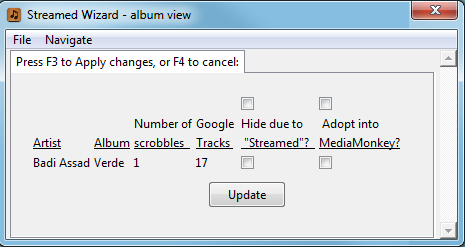
The intended use of the Streaming Wizard is as follows:
- add some tracks or albums, from Google’s streaming library, into your Google library
- run the update procedure, so that AlbumPlays notices your new Google library items, and records them as Adoption Candidates
- audition them … ie. play them
- AlbumPlays’ regular Get|Approve cycle will detect the unknown plays, and if you have activated it, the Streaming Wizard panel will be displayed … processing will pause, waiting for your input
- ignore, adopt, or hide the unmatched items
- the Approve action resumes, and tries again to match, taking into account any Streaming Wizard updates
- if unmatched items persist, you may deal with them as described here
Further information about the Streaming Wizard is available here.
How unmatched Spy observations are handled
Spy observations may come from either of two sources:
- local library: you have used your Sonos to play your own tracks from your local library
- or plays from a streaming service:
- these may be your own tracks which you uploaded to the streaming service
- or their version of tracks which you also have in your local library
- or their tracks which you play often, and have “adopted” into your MediaMonkey database
- or their tracks, which are not in your MediaMonkey database
Unmatched Spy observations are generally only expected from the last mentioned situation; ie. streamed tracks, which are not in your MediaMonkey database
Spy observations are different to scrobbles imported from Last.fm for two reasons:
- AlbumPlays knows for sure whether a Spy observation was streamed … it observed your Sonos while the track was played, and observed its source … this is different to an imported LFM scrobble, because LFM did not record the source of the scrobble, so AlbumPlays had to guess
- AlbumPlays can match all plays from your local library … it doesn’t rely upon tag matching … it saw the track location, and therefore knows which track it was … again this is different to an imported LFM scrobbles, because in that case it had to try to match the scrobble tags to your MediaMonkey tags, and any LFM tag “correction” may cause difficulties
For these reasons the default behaviour for unmatched streamed Spy observations can be different to unmatched scrobbles imported from Last.fm. We take extra care not to lose any LFM scrobble which may have come from your local library. For Spy observations, since we are sure that the scrobble was streamed, and because streamed material often may generate many unmatched observations which are expected, the default action is ignore them. The default may be changed as described here.
| Source | Whose track? | In MM? | Implication if a Spy observation is unmatched |
|---|---|---|---|
| Streamed | your track | Yes | At then end of a Get action, streamed plays will be marked as Streamed and also Unmatched in the Albums Played report |
| Provided the streaming service tags match your own, theSpy observation will become matched during the Approve action | |||
| Any which remain unmatched will be excluded from the upload to MediaMonkey, without requiring confirmation. … (this default behaviour can be overridden as described here) | |||
| You may avoid future mismatches by defining a rule to translate scrobbled tags to your own, as described here … or you can retag your tracks to agree with those at your streaming service. | |||
| Streamed | their track | Yes, adopted | The same as above |
| Streamed | their track | No | At then end of a Get action, they will be marked as Streamed and also Unmatched in the Albums Played report |
| They will remain unmatched after the Approve action, and will be excluded from the Upload to MediaMonkey without requiring confirmation | |||
| These mismatches are expected; you may adopt the track or album into MM, … or if you play it often, and don’t wish to track its plays, you can flag it as being streamed … otherwise just ignore it | |||
| If you play a lot of new streamed material, you may consider enabling the Streaming Wizard, as it makes it easier to adopt, or flag streamed items. | |||
| . . . . . . . . | . . . . . . | . . . . | . . . . . . . . . . . . . . . . . . . . . . . . . . . . . . . |
| Local lib | your track | Yes | If the scrobble is marked as Unmatched in the Albums Played report, at the end of the Get action, this implies that AlbumPlays is unable to match by track location using default settings. |
| You can teach AlbumPlays how to match by track location. | |||
| AlbumPlays will automatically fall back to matching by music tags (for more info see here) | |||
| If the play cannot be matched by music tags either, you will get a Warning in the Run Summary, and AlbumPlays will not allow the processing cycle to be proceed until you either fix the cause of the mismatch, or force close the batch |
-
Next Steps
next step: Add, modify, and authorise to scrobble, your household’s Listeners
back to main index: Spy mode index